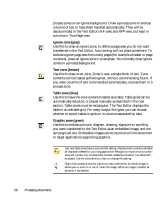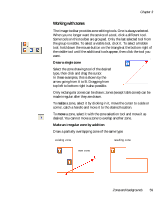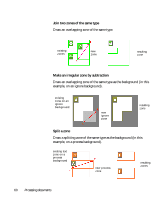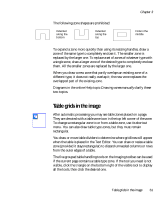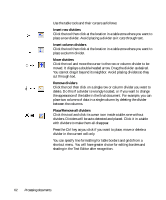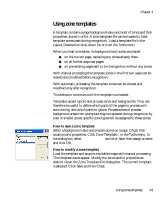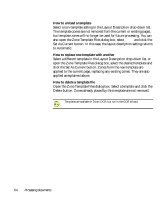Xerox M118i OmniPage SE User Guide - Page 63
Using zone templates, How to save a zone template
 |
UPC - 095205219265
View all Xerox M118i manuals
Add to My Manuals
Save this manual to your list of manuals |
Page 63 highlights
Chapter 3 Using zone templates A template contains a page background value and a set of zones and their properties, stored in a file. A zone template file can be loaded to have template zones used during recognition. Load a template file in the Layout Description drop-down list or from the Tools menu. When you load a template, its background and zones are placed: X on the current page, replacing any zones already there X on all further acquired pages X on pre-existing pages sent to (re-)recognition without any zones. With manual processing the template zones in the first two cases can be viewed and modified before recognition. With automatic processing the template zones can be viewed and modified only after recognition. This behavior continues until the template is unloaded. Templates accept ignore and process zones and backgrounds. They can therefore be useful to define which parts of the pages to process with auto-zoning, and which parts to ignore. Process zones or process background areas from a template may be replaced during recognition by a set of smaller zones; specific zone types will be assigned to these zones. How to save a zone template Select a background value and prepare zones on a page. Check their locations and properties. Click Zone Template... in the Tools menu. In the dialog box, select [zones on page] and click Save, then assign a name and click OK. How to modify a zone template Load the template and acquire a suitable image with manual processing. The template zones appear. Modify the zones and/or properties as desired. Open the Zone Template File dialog box. The current template is selected. Click Save and then Close. Using zone templates 63