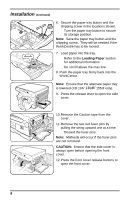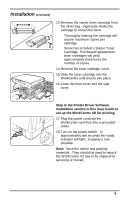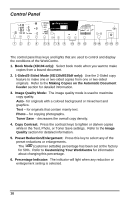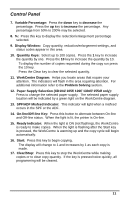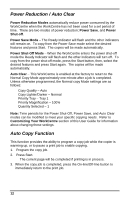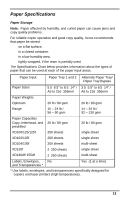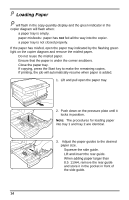Xerox XD103F User Guide - Page 17
Skip to the Printer Driver Software, Installation in this User Guide - workcentre printer driver
 |
View all Xerox XD103F manuals
Add to My Manuals
Save this manual to your list of manuals |
Page 17 highlights
Installation (continued) 13.Remove the starter toner cartridge from the silver bag. Vigorously shake the cartridge to loosen the toner. • Thoroughly shaking the cartridge will assure maximum copies per cartridge. • Xerox has included a Starter Toner Cartridge. Purchased replacement toner cartridges will yield approximately three times the number of copies. 14.Remove the toner cartridge cover. 15.Slide the toner cartridge into the WorkCentre until it locks into place. 16.Close the front cover and the side cover. 1 2 3 Skip to the Printer Driver Software Installation section in this User Guide to set up the WorkCentre XD for printing. 17.Plug the power cord into the WorkCentre and then into a grounded outlet. 18.Turn on the power switch. In approximately two seconds the ready indicator will light. Copying is now possible. Note: Save the carton and packing materials. They should be used to repack the WorkCentre if it has to be shipped for servicing or moved. 9