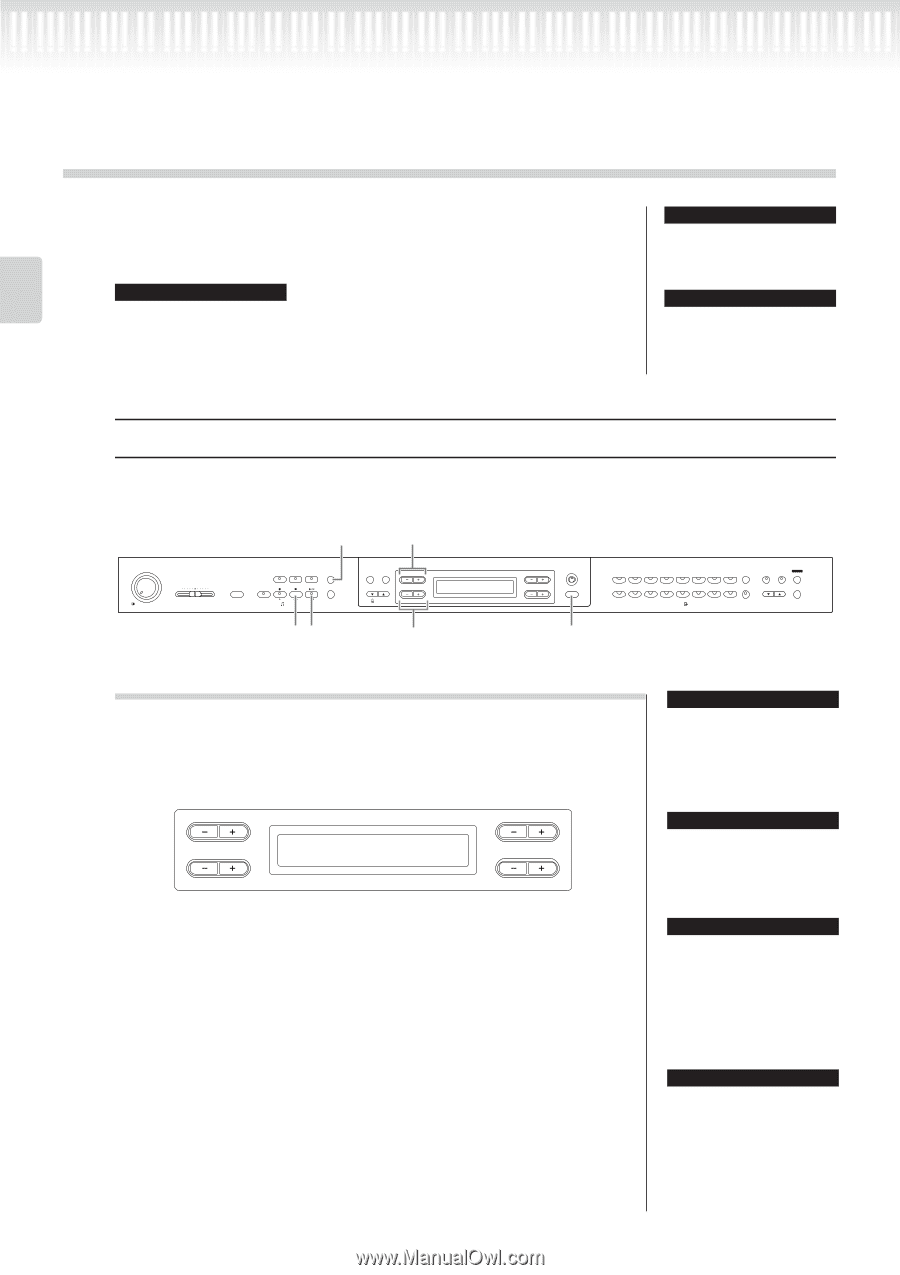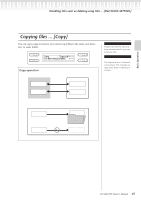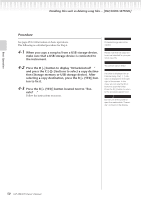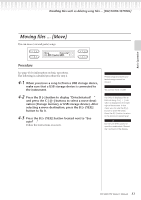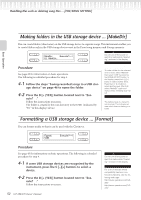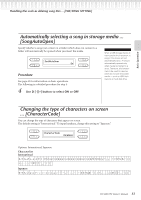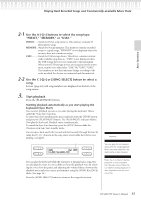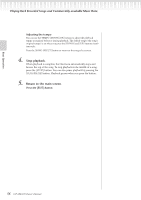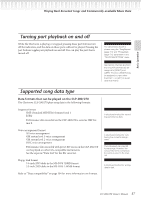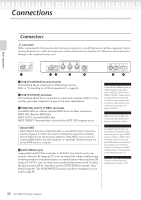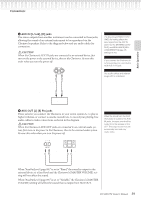Yamaha CLP-280 Owner's Manual - Page 54
Playing Back Recorded Songs and Commercially-available Music Data, Playing back a song - clp 200
 |
View all Yamaha CLP-280 manuals
Add to My Manuals
Save this manual to your list of manuals |
Page 54 highlights
Playing Back Recorded Songs and Commercially-available Music Data → Basic Operation You can play back songs recorded using the Record function (page 34) as well as commercially-available music data. You can also play the keyboard along with the playback. TIP Songs containing a large amount of data may not be able to be read properly by the instrument, and as such you may not be able to select them. The maximum capacity is about 200-300KB, however this may differ depending on the data contents of each song. TIP See page 57 for information on the types of song data that can be played on the Clavinova. TIP Change the Clavinova's character type ([CharacterCode]) as appropriate for the selected song (page 53). Playing back a song If you want to play back an External song on this instrument, connect the USB storage device and insert the appropriate media into the device. 1 2 MIN MAX MASTER VOLUME SONG KEYBOARD SONG BALANCE DEMO EXTRA PARTS LEFT RIGHT SONG SELECT REPEAT REC STOP PLAY/PAUSE FILE/SONG SETTING NEW SONG SONG SYNC START 43 Procedure METRONOME ON/OFF SETTING A DOWN UP TEMPO C 2 1. Display the song select screen. Press the [SONG SELECT] button. Song select screen A PRESET Bar 001 P-001:Invention 1 C 2. Select the desired song. 54 CLP-280/270 Owner's Manual B NO YES D CONTRAST EXIT 5 GRAND GRAND E.PIANO E.PIANO HARPSI- E.CLAVI- VIBRA- PIANO 1 PIANO 2 1 2 CHORD CHORD PHONE VOICE GUITAR SETTING iAFC REVERB CHORUS SETTING CHURCH JAZZ SYNTH. WOOD ORGAN ORGAN STRINGS CHOIR PAD BASS E.BASS XG SPLIT BRILLIANCE MELLOW BRIGHT FUNCTION VOICE B NO YES D TIP You can enjoy ensemble performance by yourself. Record the parts for a four-handed song or a piano duet, then play the recorded part while playing the other part on the keyboard. TIP You can repeat playback a single song via the [Repeat] button (page 23) or repeat playback all songs by using the "SongRepeat" function (page 71). TIP If a folder is displayed for an External song, the [ / ] indicator is displayed in the lower right of the screen. In this case, you can use the D [+] button to open the folder. Press the D [-] button to return to the previous (upper) level. TIP If the song name extends beyond what can be displayed in the screen, you can press the D [+] button to move toward the right in steps of one character. Press the D [-] button to move back to the left in steps of one character. →