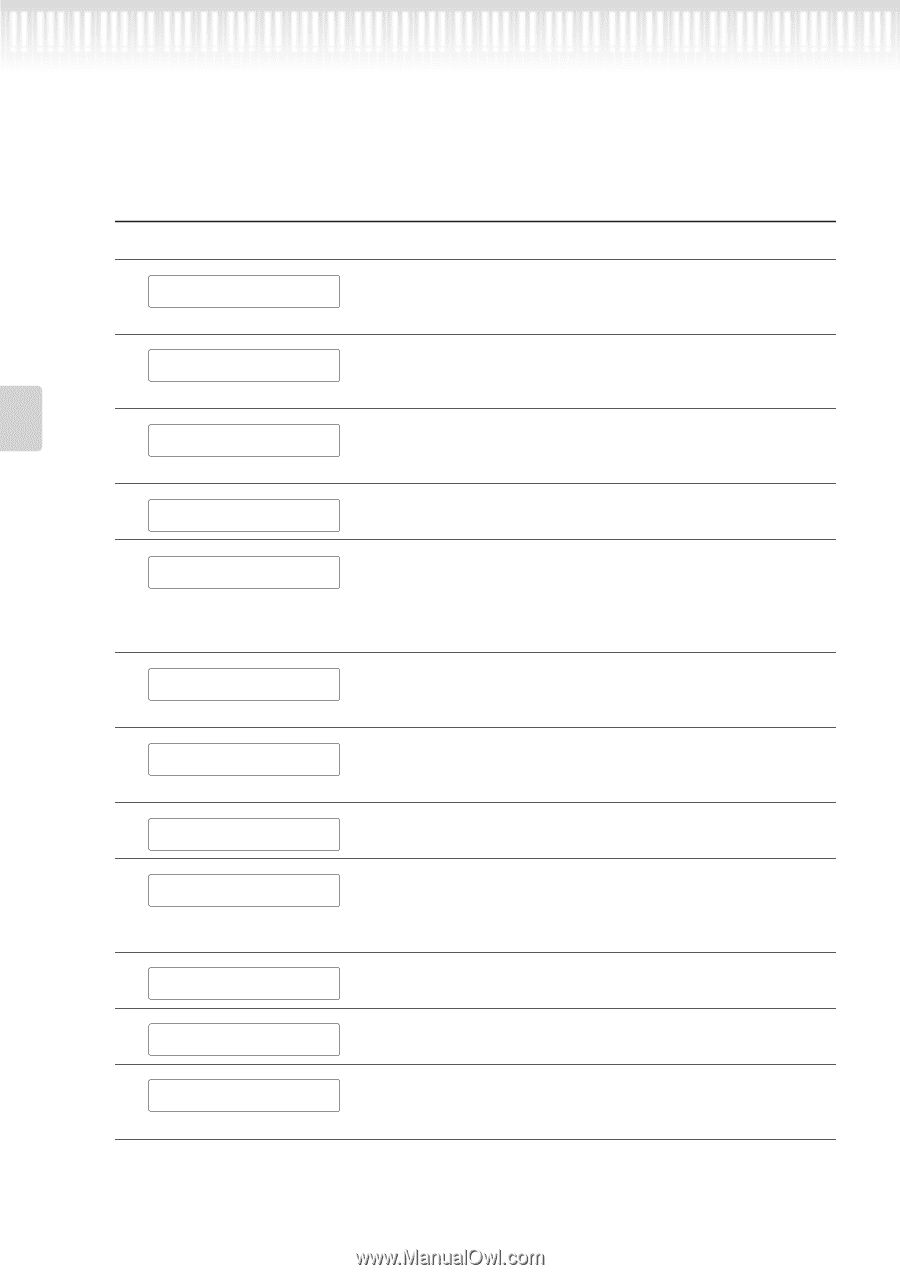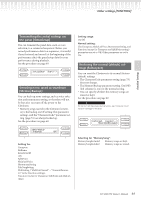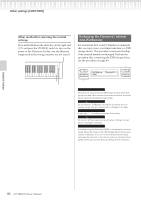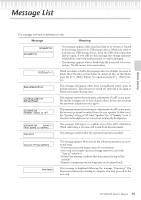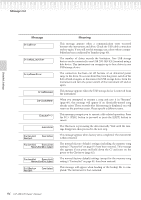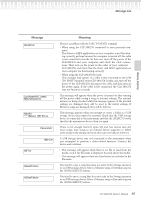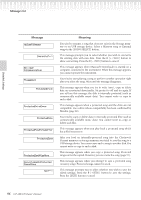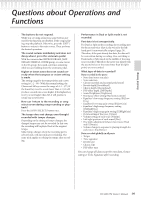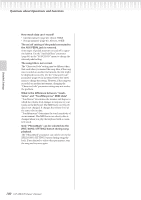Yamaha CLP-280 Owner's Manual - Page 96
has a file format error., After you load an internally-protected song into the Clavinova's - download
 |
View all Yamaha CLP-280 manuals
Add to My Manuals
Save this manual to your list of manuals |
Page 96 highlights
Message List Detailed Settings Message NoSongToRename Overwrite?--> PCCLP InCommunication PleaseWait ProtectedDrive ProtectedDriveError ProtectedFile ProtectedFileFormatError ProtectedSong ProtectedSong:UseMove SecuritySongIsProtected CannotSave Set?--> Meaning You tried to rename a song that does not exist in the Storage memory or on USB storage device. Select a Memory song or External song via the [SONG SELECT] button. This message prompts you to select whether you wish to overwrite the existing data with new data. Press the B [+ (YES)] button to allow overwriting. Press the B [- (NO)] button to cancel. This message appears when Musicsoft Downloader is started on a computer connected to the instrument. When this message appears, you cannot operate the instrument. You tried to start playing a song or perform another operation right after you select the song. Wait until the message disappears. This message appears when you try to write (save), copy, or delete data on a protected drive/media. Set protect to off and try again. If you still see this message, the disk is internally protected (such as commercially available music data). You cannot write or copy to such a disk. This message appears when a protected song and the drive are not compatible. Use a drive whose compatibility has been confirmed by Yamaha (page 60). You tried to copy or delete data in internally-protected files (such as commercially available music data). You cannot write to, copy, or delete such files. This message appears when you play back a protected song which has a file format error. After you load an internally-protected song into the Clavinova's Current memory or storage memory, you tried to save the song to a USB storage device. You cannot save such a song to another disk. You cannot write or copy to such a disk. This message appears when you copy a protected song. Protected songs cannot be copied. However, you can move the song (page 51). This message appears when you attempt to save a protected song (security song). Protected songs cannot be saved. This message prompts you to select whether you wish to save the edited settings. Press the B [+(YES)] button to save the settings. Press the [EXIT] button to cancel. 96 CLP-280/270 Owner's Manual