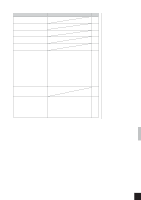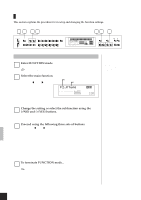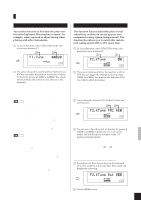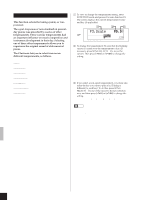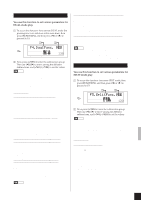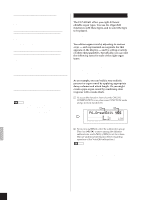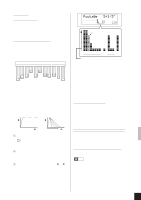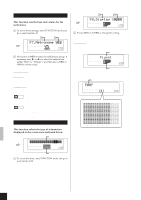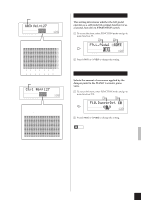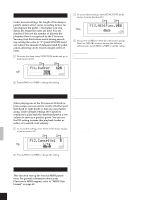Yamaha CLP-811 Owner's Manual - Page 33
F4.DualFunc. Settings for DUAL mode., F5.SplitFunc. Settings for SPLIT mode.
 |
View all Yamaha CLP-811 manuals
Add to My Manuals
Save this manual to your list of manuals |
Page 33 highlights
F4.DualFunc. (Settings for DUAL mode.) You use this function to set various parameters for DUAL-mode play. 1 To access this function: first activate DUAL mode (by pressing two voice selectors at the same time), then press [FUNCTION], and then press [t] or [s] to proceed to F4. 1 2 ROOM NORMAL MEDIUM BRILLIANCE REVERB EFFECT TOUCH TEMPO 2 Next, press [+/YES] to enter the subfunction group. Then use [t], [s] to move among the different subfunctions, and [-/NO], [+/YES] to set the values. NOTE If you are not working in DUAL mode... The top right of the screen will display a triple dash (---) and you will not be able to enter the subfunction group. To enable entry, activate DUAL mode by pressing two voice selectors at the same time. (You can do this without leaving FUNCTION mode). Subfunctions 4.1 D.Balance (Voice volume balance) Settings: 0,...,20 [10 = equal balance] [Above 10, Voice 1 is louder.] Default: Varies according to voice combination Sets the relative volumes for the two voices. This function is useful when you want to highlight one voice while playing the other as a backdrop. 4.2 D.Detune (Voice tuning divergence) Introduces slight pitch difference between the two voices, producing a somewhat fatter sound. Values: -10,...,+10 [0: No detuning] [0 → +10: Voice #1 pitch rises] [0 → -10: Voice #2 pitch rises] Default: Varies according to voice combination 4.3 Vc1.Octave (Octave shift for Voice #1) 4.4 Vc2.Octave (Octave shift for Voice #2) Values: -1, 0, +1 Default: Varies according to voice combination These subfunctions allow you to shift each voice up or down an octave. Each combination produces its own distinctive sound and acoustics. 4.5 Vc1.EffDpt (Effect depth for Voice #1) 4.6 Vc2.EffDpt (Effect depth for Voice #2) Values: 0,...,20 Default: Varies according to voice combination These subfunctions allow you to set the depth for each voice's effect. Setting is not available if the effect is set OFF. Note that you cannot change a voice's effect selection while working in FUNCTION mode; you must first return to normal mode. NOTE "Voice #1" is identified by the first (left-side) voice name on the screen. For information about how the Clavinova selects the voice order, see page 17. 4.7 Str.Atk (Attack speed for STRINGS voice) Values: SLOW, FAST Default: FAST Sets the attack speed (the initial rise speed) for the STRINGS voice. A SLOW attack can create an interesting ambience for certain types of songs. (Note that this setting is effective only if STRINGS is selected as one of the voices.) 4.8 ResetOK? (Return to factory defaults.) Press [+/YES] to return all of the DUAL-mode subfunction settings to the factory defaults. (Factory defaults are different for each voice combination.) NOTE As a shortcut, you can switch directly into FUNCTION mode's F4.DualFunc. area by holding down the two appropriate voice selectors and pressing [FUNCTION]. Once you have changed the settings, press [FUNCTION] again to quit the mode. F5.SplitFunc. (Settings for SPLIT mode.) You use this function to set various parameters for SPLIT-mode play. 1 To access this function: first enter SPLIT mode, then press [FUNCTION], and then press [t] or [s] to proceed to F5. 1 2 ROOM NORMAL MEDIUM BRILLIANCE REVERB EFFECT TOUCH TEMPO 2 Next, press [+/YES] to enter the subfunction group. Then use [t], [s] to move among the different subfunctions, and [-/NO], [-/YES] to set the values. NOTE If you are not working in SPLIT mode when you enter the main F5 screen... The top right of the screen will display a triple dash (---) and you will not be able to enter the subfunction group. To enable entry, you must first quit FUNCTION mode and press the [SPLIT] button. Subfunctions 5.1 SplitPoint (Split point) Values: Any key on keyboard Default: F 2 Selects the split point. The selected key becomes the top note of the left zone. • Once you are at this screen, you can select the split point simply by pressing the appropriate key. • To set the split point without entering FUNCTION mode: Hold down [SPLIT] and press the appropriate key, see page 18. CLP-811/611 Configuration Functions (FUNCTION mode) 29