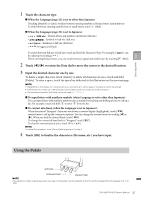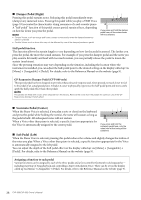Yamaha CVP-809 CVP-809/CVP-805 Owners Manual - Page 33
Creating a New Folder, Renaming a File/Folder, Touch [File] to call up the File Management icons.
 |
View all Yamaha CVP-809 manuals
Add to My Manuals
Save this manual to your list of manuals |
Page 33 highlights
Creating a New Folder Folders can be created, named and organized as desired, making it easier to find and select your original data. NOTE • The maximum total number of files/folders which can be saved to the User memory differs depending on the file size and the length of the file/folder names. • The maximum number of files/folders which can be stored in a folder is 2,500. 1 In the File Selection display, touch the User tab (page 27) then select the location to which you want to create a new folder. To show the next higher level folder, touch (Above). NOTE You cannot create a new folder in the "Piano Room" folder (page 48). 2 Touch [File] to call up the File Management icons. 1 Basic Operations 2 3 File Management icons NOTE • To cancel the file operation, touch [] at right corner to hide the File Management icons. • You can hide or show the File Management icons by flicking the bottom of the display horizontally. 3 Touch (New Folder) to call up the Character Entry window. 4 Input the name of the new folder (page 36). Renaming a File/Folder You can rename files/folders. NOTE • Files in the Preset tabs cannot be renamed. • The "Piano Room" folder (page 48) cannot be renamed. 1 Call up the File Selection display, on which the desired file/folder is shown. 2 Touch [File] to call up the File Management icons. NOTE • To cancel the file operation, touch [] at right corner to hide the File Management icons. • You can hide or show the File Management icons by flicking the bottom of the display horizontally. 3 Enter a checkmark to the desired file or folder by touching it. 4 Touch (Rename) to call up the Character Entry window. NOTE Only one file or folder can be renamed at a time. 5 Input the name of the selected file or folder (page 36). CVP-809/CVP-805 Owner's Manual 33