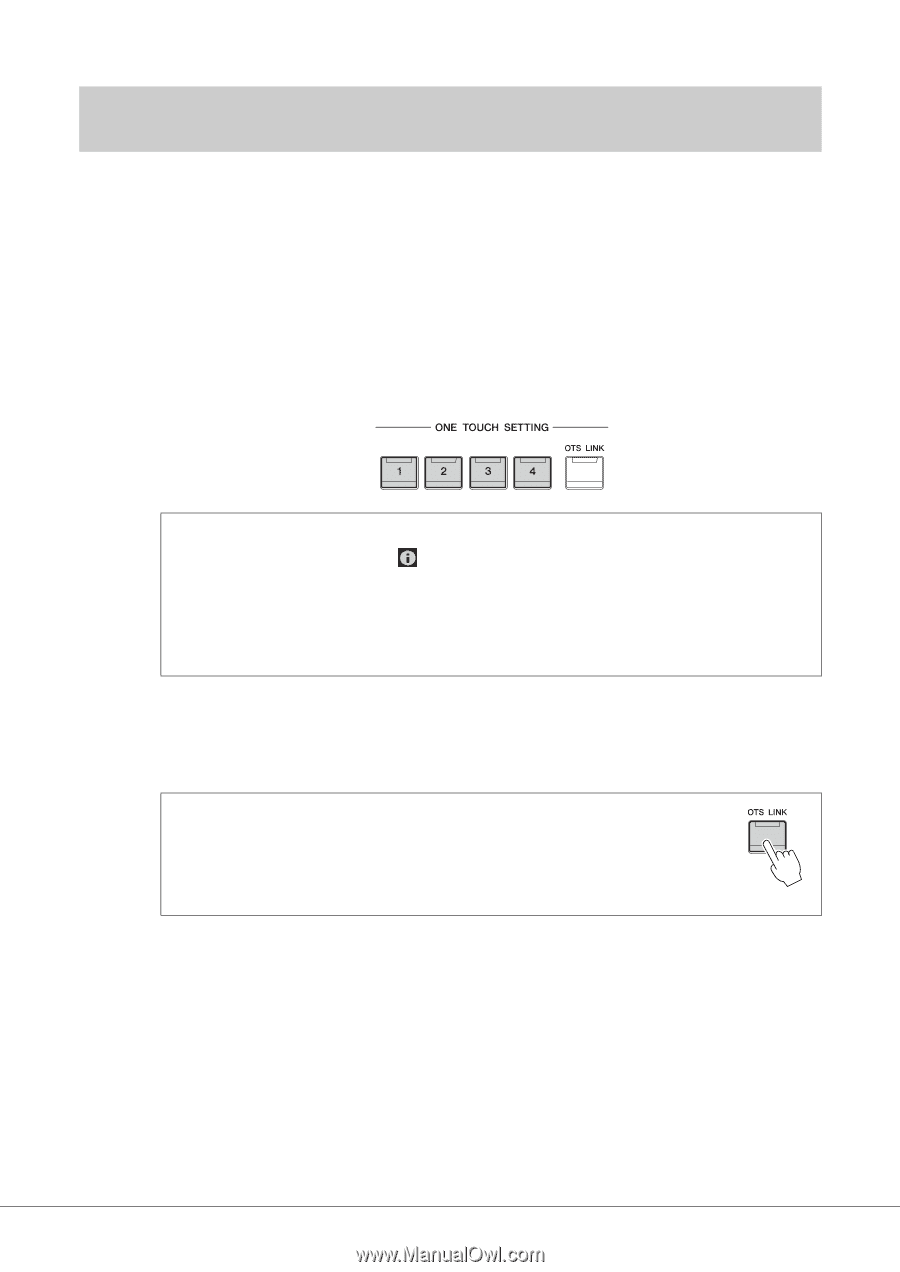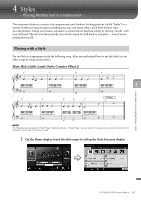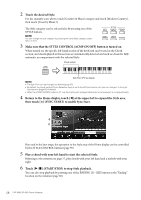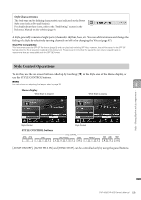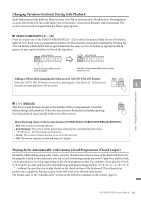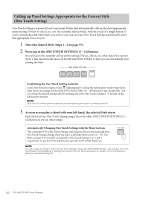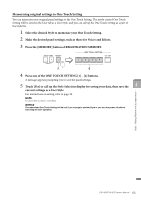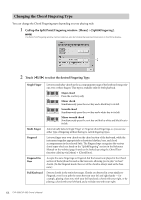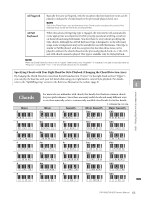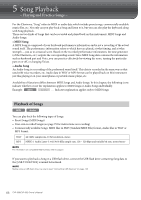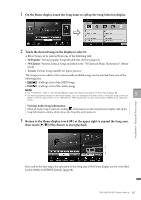Yamaha CVP-809 CVP-809/CVP-805 Owners Manual - Page 62
Calling up Panel Settings Appropriate for the Current Style (One Touch Setting)
 |
View all Yamaha CVP-809 manuals
Add to My Manuals
Save this manual to your list of manuals |
Page 62 highlights
Calling up Panel Settings Appropriate for the Current Style (One Touch Setting) One Touch Setting is a powerful and convenient feature that automatically calls up the most appropriate panel settings (Voices or effects, etc.) for the currently selected Style, with the touch of a single button. If you've already decided which Style you wish to use, you can have One Touch Setting automatically select the appropriate Voice for you. 1 Select the desired Style (steps 1- 2 on page 57). 2 Press one of the ONE TOUCH SETTING [1] − [4] buttons. Not only does this instantly call up all the settings (Voices, effects, etc.) that match the current Style, it also automatically turns on ACMP and SYNC START, so that you can immediately start playing the Style. Confirming the One Touch Setting Contents In the Style Selection display, touch (Information) to call up the Information window that shows what Voices are assigned to the ONE TOUCH SETTING [1] - [4] buttons for the current Style. You can call up the desired settings also by touching one of the One Touch Settings 1- 4 directly on the Information window. NOTE Gray color for a Voice name indicates that the corresponding Voice part is currently turned off. 3 As soon as you play a chord with your left hand, the selected Style starts. Each Style has four One Touch Setting setups. Press the other ONE TOUCH SETTING [1] − [4] buttons to try out other setups. Automatically Changing One Touch Settings with the Main Sections The convenient OTS (One Touch Setting) Link function lets you automatically have One Touch Settings change when you select a different Main section (A − D). The Main sections A, B, C and D correspond to One Touch Settings 1, 2, 3 and 4 respectively. To use the OTS Link function, turn the [OTS LINK] button on. NOTE You can change the timing in which the One Touch Settings change with MAIN VARIATION [A] − [D] changes. To do this, touch [Menu] [StyleSetting] [Setting] then set the OTS Link Timing parameter. For details, refer to the Reference Manual on the website (page 9). 62 CVP-809/CVP-805 Owner's Manual