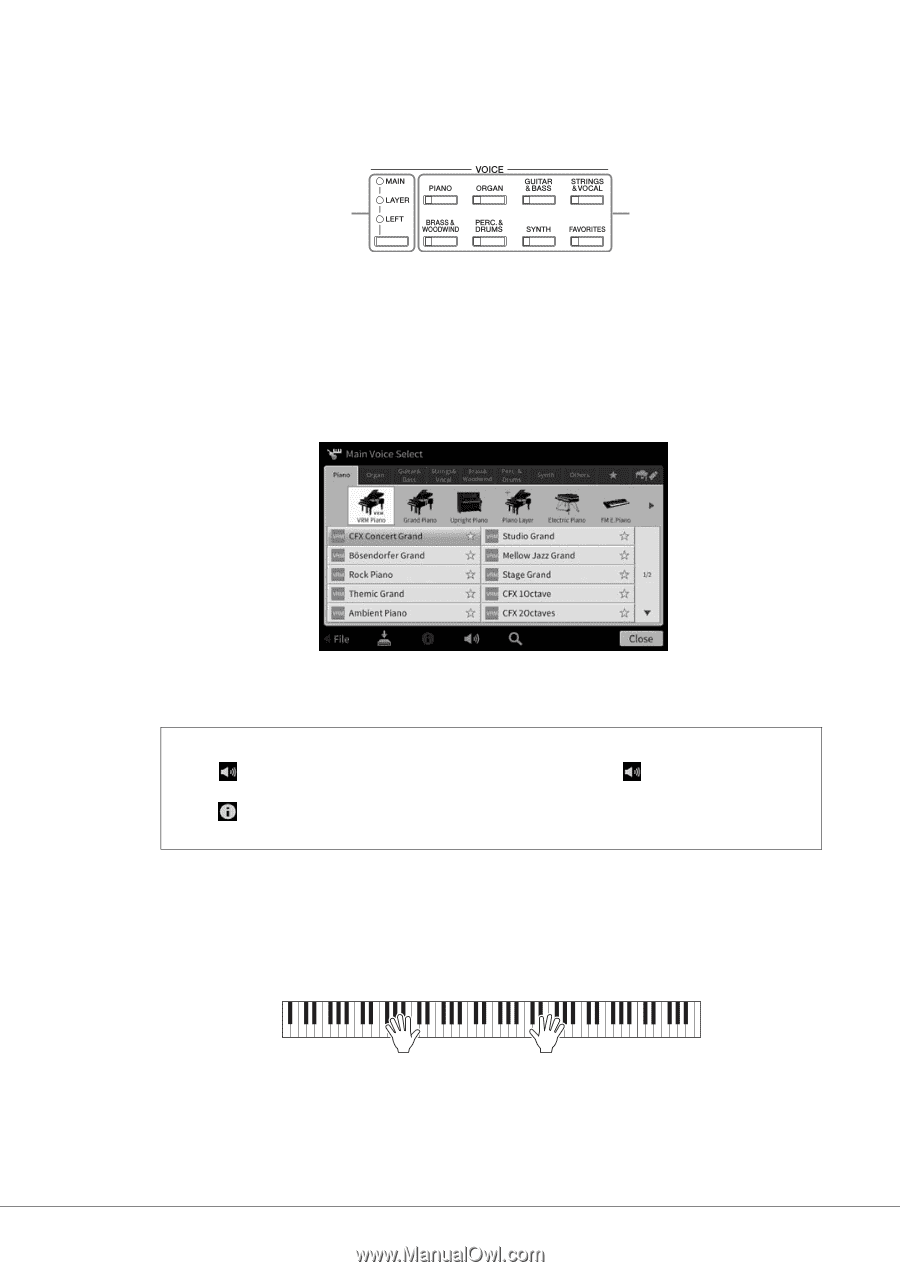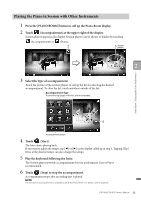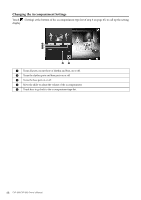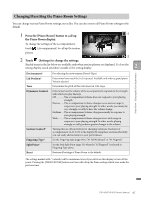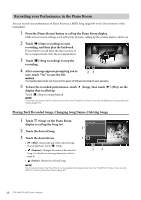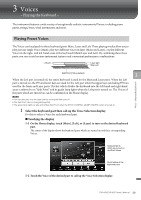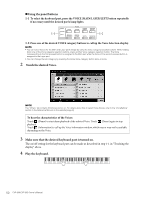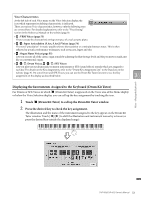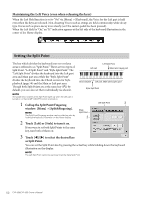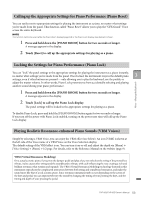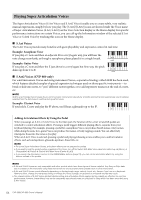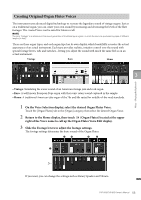Yamaha CVP-809 CVP-809/CVP-805 Owners Manual - Page 50
Using the panel buttons, Touch the desired Voice.
 |
View all Yamaha CVP-809 manuals
Add to My Manuals
Save this manual to your list of manuals |
Page 50 highlights
Using the panel buttons 1-1 To select the keyboard part, press the VOICE [MAIN/LAYER/LEFT] button repeatedly if necessary until the desired part's lamp lights. 1-1 1-2 1-2 Press one of the desired VOICE category buttons to call up the Voice Selection display. NOTE • You can select Voices for the Main and Layer parts simply by using the Voice category selection buttons. While holding down one of the Voice category selection buttons, press another Voice category selection button. The Voice corresponding to the first pressed button is assigned to the Main part while the Voice of the second pressed button is assigned to the Layer part. • You can change the sub category by pressing the same Voice category button twice or more. 2 Touch the desired Voice. NOTE The "Others" tab contains XG Voices and so on. For details about how to select those Voices, refer to the "VoiceSetting" section in the Reference Manual on the website (page 9). To hear the characteristics of the Voices: Touch (Demo) to start demo playback of the selected Voice. Touch (Demo) again to stop playback. Touch (Information) to call up the Voice Information window, which may or may not be available depending on the Voice. 3 Make sure that the desired keyboard part is turned on. The on/off setting for the keyboard part can be made as described in step 1-1 in "Touching the display" above. 4 Play the keyboard. 50 CVP-809/CVP-805 Owner's Manual