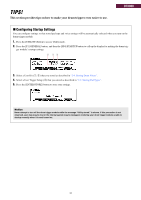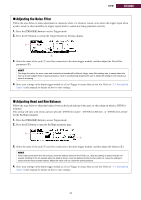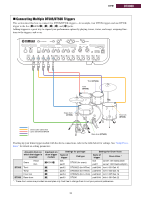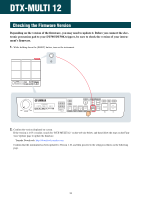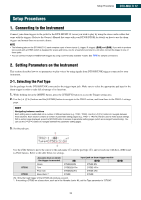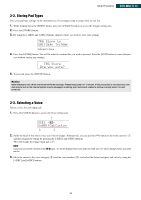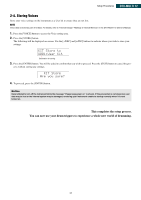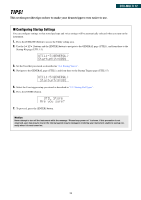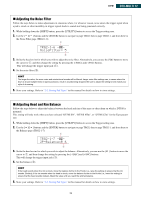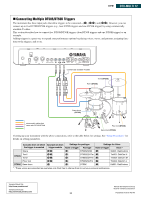Yamaha DT50S Drum Trigger Module Setup Manual for DT50S/DT50K - Page 26
Storing Pad Types, 3. Selecting a Voice, button to move the cursor
 |
View all Yamaha DT50S manuals
Add to My Manuals
Save this manual to your list of manuals |
Page 26 highlights
Setup Procedures DTX-MULTI 12 2-2. Storing Pad Types Save your pad type settings on the instrument as a User trigger setup to ensure they are not lost. 1. While holding down the [SHIFT] button, press the [UTILITY] button to access the Trigger setting area. 2. Press the [STORE] button. 3. By using the [-/DEC] and [+/INC] buttons, indicate where you wish to store your settings. Destination for storing 4. Press the [ENTER] button. You will be asked to confirm that you wish to proceed. Press the [EXIT] button to cancel the pro- cess without storing any settings. 5. To proceed, press the [ENTER] button. Notice Never attempt to turn off the instrument while the message "Please keep power on" is shown. If this precaution is not observed, user data may be lost or the internal system may be damaged, rendering your instrument unable to startup normally when it is next turned on. 2-3. Selecting a Voice Select a voice for each input jack. 1. Press the [VOICE] button to access the Voice setting area. q w e 2. Strike the head or rim whose voice you wish to change. Alternatively, you can use the [ and then change the setting by pressing the [-/DEC] and [+/INC] buttons. This will change the trigger input jack (q). ] button to move the cursor to q, NOTE If you have connected a DT50S to the [!4/!]5 jack, "14" will be displayed when you strike the head, and "15" will be displayed when you strike the rim. 3. Move the cursor to the voice category (w) and the voice number (e), and select the desired category and voice by using the [-/DEC] and [+/INC] buttons. 26