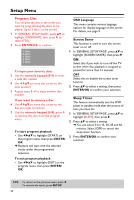Yamaha DV-C6760 Owners Manual - Page 24
Screen Saver, Sleep Timer
 |
View all Yamaha DV-C6760 manuals
Add to My Manuals
Save this manual to your list of manuals |
Page 24 highlights
Setup Menu Program: Disc You can play the disc in the order you want by programming the discs to be played. Up to 5 discs can be stored. 1 In 'GENERAL SETUP PAGE', press 34 to highlight {PROGRAM}, then press 2 to select {FDS}. 2 Press ENTER/OK to confirm. 1 Disc_ 2 Disc_ 3 Disc_ 4 Disc_ 5 Disc_ To input your favorite discs 3 Use the numeric keypad (0-9) to enter a valid disc number. 4 Use 1 234 to move the cursor to the next position. 5 Repeat steps 3-4 to input another disc number. If you want to remove a disc 6 Use 1 234 to move the cursor to the disc you want to remove. 7 Use the numeric keypad (0-9), press 0 to remove this disc from the program menu. To start program playback • Use 1 234 to highlight {START} on the program menu, then press ENTER/ OK. ➜ Playback will start with the selected tracks under the programmed sequence. OSD Language This menu contains various language options for display language on the screen. For details, see page 9. Screen Saver This function is used to turn the screen saver on or off. 1 In 'GENERAL SETUP PAGE', press 34 to highlight {SCREEN SAVER}, then press 2. ON Select this if you wish to turn off the TV screen when disc playback is stopped or paused for more than 15 minutes. OFF Select this to disable the screen saver function. 2 Press 34 to select a setting, then press ENTER/OK to confirm your selection. Sleep Timer This feature automatically sets the DVD player in standby mode after the amount of time you have set. 1 In 'GENERAL SETUP PAGE', press 34 to highlight {SLEEP}, then press 2. 2 Press 34 to select a setting. ➜ You can select from 15, 30, 45 and 60 minutes. Select {OFF} to cancel the sleep timer function. 3 Press ENTER/OK to confirm your selection. To exit program playback • Use 1 234 to highlight {EXIT} on the program menu, then press ENTER/ OK. TIPS: To return to the previous menu, press 1. To remove the menu, press SETUP. 20