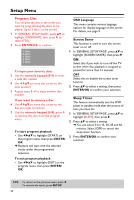Yamaha DV-C6760 Owners Manual - Page 28
Picture Setting
 |
View all Yamaha DV-C6760 manuals
Add to My Manuals
Save this manual to your list of manuals |
Page 28 highlights
Setup Menu Picture Setting This DVD Player provides three predefined sets of picture color settings and one personal setting which you can define yourself. 1 In 'VIDEO SETUP PAGE', press 34 to highlight {PICTURE SETTING}, then press 2. STANDARD Select this for standard picture setting. BRIGHT Select this will make the TV picture brighter. SOFT Select this will make the TV picture softer. PERSONAL Select this to personalize your picture color by adjusting the brightness, contrast, tint and color (saturation). 2 Press 34 to select a setting, then press ENTER/OK to confirm your selection. 3 If you select {PERSONAL}, then proceed to steps 4-7. ➜ The 'PERSONAL PICTURE SETUP' menu appears. PERSONAL PICTURE SETUP BRIGHTNESS 0 CONTRAST 0 TINT 0 COLOR 0 4 Press 34 to highlight one of the following options. BRIGHTNESS Increase the value will brighten the picture or vice versa. Choose zero (0) for average setting. CONTRAST Increase the value will sharpen the picture or vice versa. Choose zero (0) to balance the contrast. TINT Increase the value will darken the picture or vice versa. Choose zero (0) for average setting. COLOR Increase the value will enhance the color in your picture or vice versa. Choose zero (0) to balance the color. 5 Press 1 2 to adjust the setting that best suit your personal preference. 6 Repeat steps 4-5 for adjusting other color features. 7 Press ENTER/OK to confirm. Closed Caption Closed Captions are data that are hidden in the video signal on specific discs, invisible without a special decoder. The difference between subtitles and captions is that subtitles are intended for hearing persons and captions are for the hearing impaired. Subtitles rarely show all of the audio. For example, captions show sound effects (e.g., "phone ringing" and "footsteps"), while subtitles don't. Before you select this function, please ensure that the disc contains closed captions information and your TV set also has this function. 1 In 'VIDEO SETUP PAGE', press 34 to highlight {CLOSED CAPTION}, then press 2. ON To enable Closed Caption function. OFF To disable Closed Caption function. 2 Press 34 to select a setting, then press ENTER/OK to confirm your selection. TIPS: To return to the previous menu, press 1. To remove the menu, press SETUP. 24