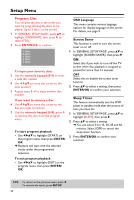Yamaha DV-C6760 Owners Manual - Page 29
Progressive, Audio, Subtitle, Disc Menu, Preference Setup Menu - problems
 |
View all Yamaha DV-C6760 manuals
Add to My Manuals
Save this manual to your list of manuals |
Page 29 highlights
English Setup Menu Progressive This feature is only applicable if you have connected this DVD Player to a Progressive Scan TV through the Y Pb Pr jacks (see page 7). 1 In 'VIDEO SETUP PAGE', press 34 to highlight {PROGRESSIVE}, then press 2. OFF To disable Progressive Scan function. ON To enable Progressive Scan function. 2 Press 34 to select a setting, then press ENTER/OK to confirm your selection. Notes on activating Progressive: - Ensure that your TV has progressive scan. - Connect with YPbPr video cable. - If there is no picture, wait 15 seconds for auto recover or deactivate Progressive manually. 1 Open the disc tray by pressing OPEN/ CLOSE / on the front panel. 2 Press 1. 3 Press MUTE. Preference Setup Menu 1 Press STOP 9 twice to stop playback (if any), then press SETUP. 2 Press 1 2 to select the 'Preference Setup' icon. 3 Press ENTER/OK to confirm. PREFERENCE PAGE AUDIO SUBTITLE DISC MENU PARENTAL PBC MP3/JPEG NAV PASSWORD DEFAULT Audio, Subtitle, Disc Menu These menus contain various language options for audio, subtitle and disc menu which may be recorded on the DVD. For details, see page 10. CONSUMERS SHOULD NOTE THAT NOT ALL HIGH DEFINITION TELEVISION SETS ARE FULLY COMPATIBLE WITH THIS PRODUCT AND MAY CAUSE ARTIFACTS TO BE DISPLAYED IN THE PICTURE. IN CASE OF 525 OR 625 PROGRESSIVE SCAN PICTURE PROBLEMS, IT IS RECOMMENDED THAT THE USER SWITCH THE CONNECTION TO THE "STANDARD DEFINITION" OUTPUT. IF THERE ARE QUESTIONS REGARDING OUR VIDEO MONITOR COMPATIBILITY WITH THIS MODEL 525P AND 625P DVD PLAYER, PLEASE CONTACT OUR CUSTOMER SERVICE CENTER. This unit is compatible with the complete line of YAMAHA products, including the projectors DPX1000, LPX-510 and the plasma monitor PDM4210. TIPS: To return to the previous menu, press 1. To remove the menu, press SETUP. 25