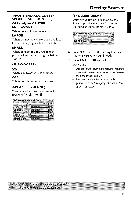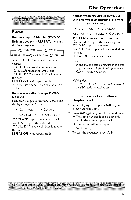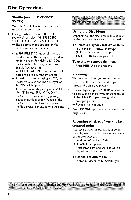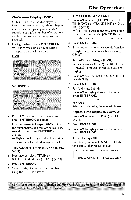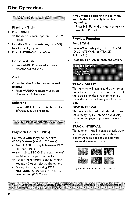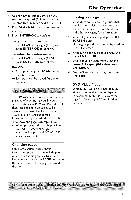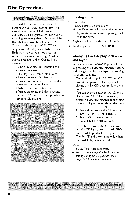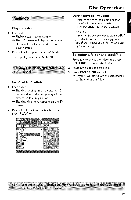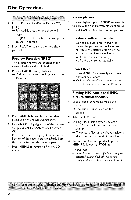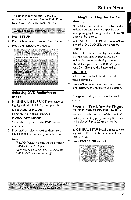Yamaha DVD-C750 Owners Manual - Page 20
Press SCAN. - parts
 |
View all Yamaha DVD-C750 manuals
Add to My Manuals
Save this manual to your list of manuals |
Page 20 highlights
Disc Operations Playing a Title 1 Press MENU, -> The disc title menu appears on the TV screen. 2 Use _ I_AV or numeric keypad (0-9) to select a play option. 3 Press ENTER/OK to confirm. Camera Angle • Press ANGLE repeatedly different desired angle. to select If you want to skip the index menu and playback directly from the beginning, • Press MENU on the remote control to switch to PBC off. Preview Function | Press SCAN. 2 Press AV to highlight {TRACK DIGEST}, {DISC INTERVAL} or {TRACK INTERVAL}. 3 Press ENTER/OK to open one option. Audio Changing the Audio Language and/or format • Press AUDIO repeatedly to select different audio languages. Subtitles • Press SUBTITLE repeatedly to select different subtitle languages, Playback Control (PBC) For VCD with Playback Control (PBC) feature (version 2.0 only) • Press MENU to toggle between 'PBC ON' and 'PBC OFF'. -O If you select 'PBC ON', the disc menu (if available) will appear on the TV. -O Use the _ / II_l_l or the numeric keypad (0-9) to select a play option. • During playback, pressing TOP MENU/RETURN will return to the menu screen (if PBC is on). TPa_CK DIGEST This function will minimize the picture of every track in order to display every six of these tracks on the screen to help you know the content of every track on the disc, DISC INTERVAL This function is used to divide a disc into six parts by regular intervals and display them on one page to preview the whole disc. TRACK INTERVAL This function is used to divide a single track into six parts by regular intervals and display them on one page to help you preview the selected track. (example for 6 thumbnail pictures display) 16