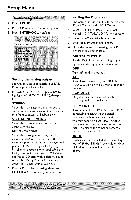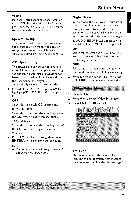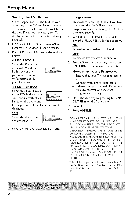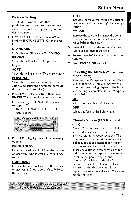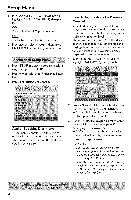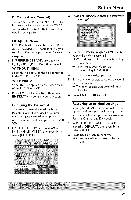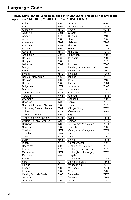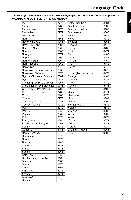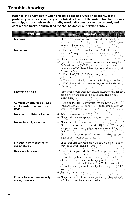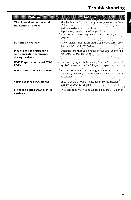Yamaha DVD-C750 Owners Manual - Page 32
Setup
 |
View all Yamaha DVD-C750 manuals
Add to My Manuals
Save this manual to your list of manuals |
Page 32 highlights
Setup Menu | In 'VIDEO SETUP PAGE', press AW to highlight (CLOSED CAPTION}, then press ON To enable Closed Caption function. OFF To disable Closed Caption function, 2 Press AV to select a setting, then press ENTER/OK to confirm your selection. | Press STOP • twice to stop playback (if any), then press SETUP. 2 Press 4 • to select the 'Preference Setup' icon, 3 Press ENTER/OK to confirm. Restricting Control playback by Parental Some DVDs may have a parental level assigned to the complete disc or to certain scenes on the disc, This feature lets you set a playback limitation level, The rating levels are from 1 to 8 and are country dependent, You can prohibit the playing of certain discs that are not suitable for your children or have certain discs played with alternative scenes. 1 In 'PREFERENCE PAGE', press AiV, to highlight (PARENTAL}, then press •. ii PREFERENCEPAGE Audio, Subtitle, Disc Menu These menus contain various language options for audio, subtitle and disc menu which may be recorded on the DVD. For details, see page 10, Press AiV, to highlight a rating level for the disc inserted and press ENTER/OK. ") To disable Parental controls and have all Discs play, select {8 ADULT}, Use the numeric keypad (0-9) to enter the six-digit password (see page 29 "Changing the Password"). -O DVDs that are rated above the level you selected will not play unless you enter your six-digit password. Helpful Hints: - VCD, SVCD, CD, SA-CD have no level indication, so parental control function has no effect on these type of discs, This applies to most illegal DVD discs, - Some DVDs are not encoded with a rating though the movie rating may be printed an the Disc cover, The rating level feature does nat work far such Discs. 28