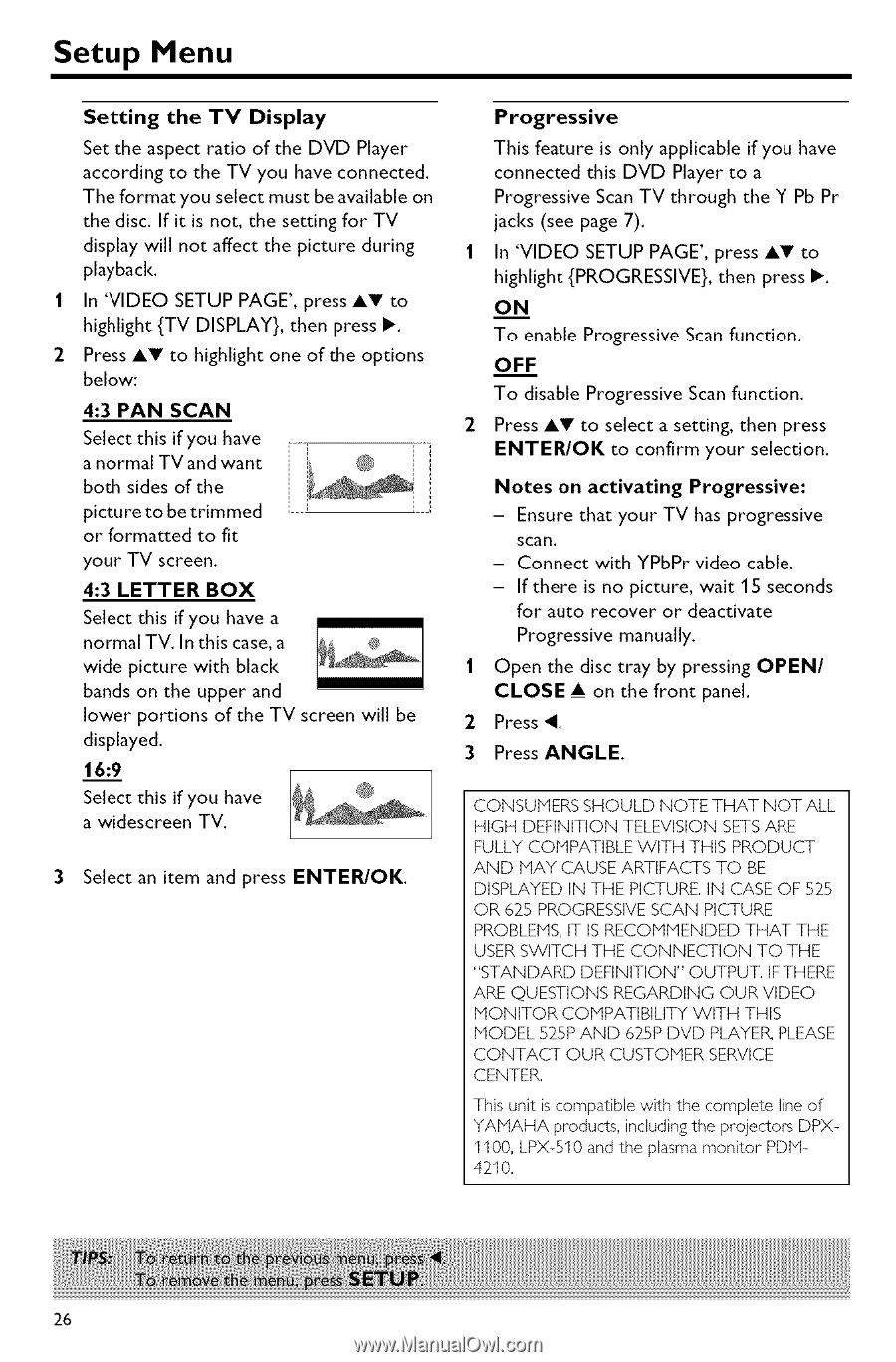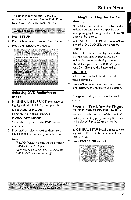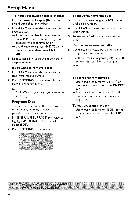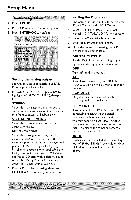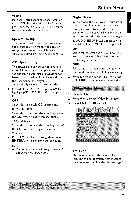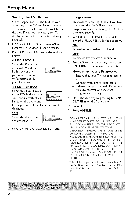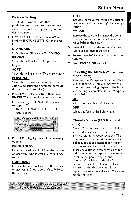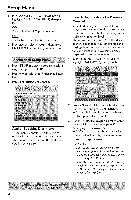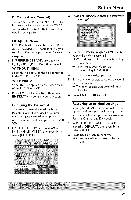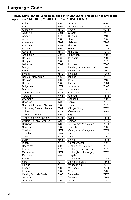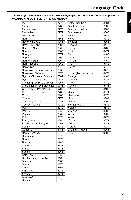Yamaha DVD-C750 Owners Manual - Page 30
o__N_N - model
 |
View all Yamaha DVD-C750 manuals
Add to My Manuals
Save this manual to your list of manuals |
Page 30 highlights
Setup Menu Setting the TV Display Set the aspect ratio of the DVD Player according to the TV you have connected. The format you select must be available on the disc. If it is not, the setting for TV display will not affect the picture during playback. 1 In 'VIDEO SETUP PAGE', press AV to highlight {TV DISPLAY}, then press I_. 2 Press AV to highlight one of the options below: 4:3 PAN SCAN Select this if you have anormalTVandwant both sides of the picture to be trimmed or formatted to fit _[ @ [ i .i i _ your TV screen. 4:3 LETTER BOX Select this if you have a normal TV, In this case, a wide picture with black bands on the upper and lower portions of the TV screen displayed. 16:9 will be Select this if you have a widescreen TV. 3 Select an item and press ENTER/OK. Progressive This feature is only applicable if you have connected this DVD Player to a Progressive Scan TV through the Y Pb Pr jacks (see page 7). 1 In 'VIDEO SETUP PAGE', press AT to highlight {PROGRESSIVE}, then press I_, o__N_N To enable Progressive Scan function. OFF To disable Progressive Scan function. 2 Press AV to select a setting, then press ENTER/OK to confirm your selection. Notes on activating Progressive: - Ensure that your TV has progressive scan. - Connect with YPbPr video cable. - If there is no picture, wait 15 seconds for auto recover or deactivate Progressive manually. 1 Open the disc tray by pressing OPEN/ CLOSE • on the front panel. 2 Press