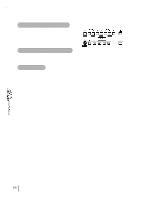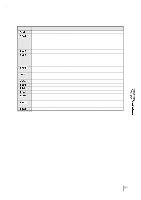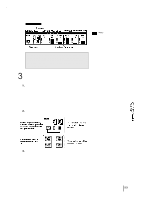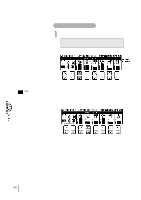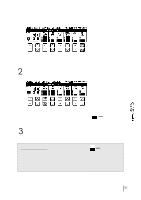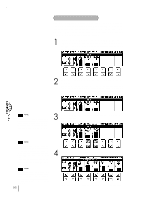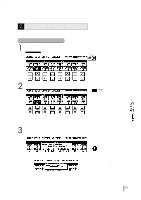Yamaha EL-87 Owner's Manual - Page 92
Voice Edit
 |
View all Yamaha EL-87 manuals
Add to My Manuals
Save this manual to your list of manuals |
Page 92 highlights
8 Voice Edit In addition to the versatile Flute Voices section, the EL-87 Electone has a Voice Edit feature that allows you to create your own voices. The Voice Edit uses sophisticated sound shaping tools that make it possible to craft just about any kind of sound-from authentic recreations of acoustic instruments to wild electronic voices and special effects. The following section will introduce you to the basics of voice editing by taking you step by step through a specific editing example. As you follow the steps, you may find many of the terms and parameter names to be unfamiliar. Once you go through the editing steps, however, we suggest that you read through the Voice Editing Basics section (see page 96) to get a firmer understanding of the principles behind voice editing. 1 Editing a Voice NOTE: Only panel voices and Voice Menu voices can be edited with the Voice Edit controls. Flute Voices have their own editing controls and cannot be edited here. (1) To select a voice and its Operator: 1 First, select the voice you want to edit from the Voice Menu. (Each volume on the other voice sections should be set to MIN.) 2 While holding down the VOICE EDIT button in the DISPLAY SELECT section, press the Voice button corresponding to the voice you wish to edit. For this example, select Piano1 from the UPPER KEYBOARD VOICE 1 section. 1. While holding down VOICE EDIT button ··· If you press VOICE EDIT without selecting a voice, the following display will prompt you to complete the step. 2. ··· press desired Voice button. After you have selected a voice-Piano 1, in this example- the following LCD will appear. 88