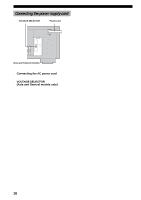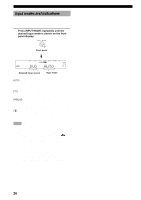Yamaha HTR 5830 MCXSP10 Manual - Page 27
Setting the unit to match your speaker system, SP LEVEL (Setting speaker output levels - canada
 |
UPC - 027108921679
View all Yamaha HTR 5830 manuals
Add to My Manuals
Save this manual to your list of manuals |
Page 27 highlights
PREPARATION Setting the unit to match your speaker system Follow the instructions below to set the amplifier output to match the size of your room and speakers. Press u / d to cycle through parameters 1 through 4, and j / i to alter the parameter setting. Factory default settings are highlighted. 1 ROOM Settings: S, M, L Select the size of the room you have installed your speakers in. Roughly speaking, the room sizes are defined as follows: [U.S.A. and Canada models] S: 16 x 13 ft, 200 ft2 (4.8 x 4.0 m, 20 m2) M: 20 x 16 ft, 300 ft2 (6.3 x 5.0 m, 30 m2 ) L: 26 x 19 ft, 450 ft2 (7.9 x 5.8 m, 45 m2 ) [Other models] S: 3.6 x 2.8 m, 10 m2 M: 4.8 x 4.0 m, 20 m2 L: 6.3 x 5.0 m, 30 m2 2 SUBWOOFER Settings: YES, NONE Select YES if you have a subwoofer in your system, or NONE if you do not. 3 SPEAKERS Settings: 2, 3, 4, 5 (spk) Select the number of speakers connected in your speaker configuration. This number does not include your subwoofer. Setting 2spk Display LR Speaker Front L/R 3spk 4spk 5spk L C R Front L/R, Center LR SL SR L CR SL SR Front L/R, Surround L/R Front L/R, Center, Surround L/R BASIC SYSTEM SETTINGS 4 SET or CANCEL Select SET to confirm the changes you made. Select CANCEL to exit SETUP MENU without altering any of the unit settings. The unit will output a test tone to the speakers (see 5). 5 Use the test tone to check the speaker levels. When you select SET in 4, the display changes to "CHECK : Test Tone" for a few seconds, and the unit outputs a test tone to each of the speakers in turn twice. When the test tone begins, the display changes to "CHECK OK?--YES". If the test tone is output at the same volume from all of the speakers, select "CHECK OK: YES". Press d to exit from the SETUP menu. If the volume of the test tone varies between speakers, press j / i to change the display to "NO". Note • The indicator of the speaker currently outputting the test tone flashes on the front panel display. SP LEVEL (Setting speaker output levels) Use this menu to compare and adjust the test tone output from each speaker to the output from the front left (or surround left) speaker so that the volume level for all speakers is identical. Press u / d to select a speaker, then adjust the balance using j / i. Note • The unit outputs the test tone from the selected speaker and the front left (or surround left) speaker in turn. The indicator of the speaker currently outputting the test tone flashes on the front panel display. 1 L-R Adjust the balance between the front left and right speakers. 2C Adjust the balance between the front left and center speakers. 3 SL Adjust the balance between the front left and surround left speakers. 4 SR Adjust the balance between the surround left and surround right speakers. 5 SWFR Adjust the balance between the front left speaker and the subwoofer. y • You can also balance the speaker levels using test tone by pressing TEST on the remote control. 23