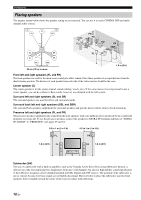Yamaha HTR 6060 MCXSP10 Manual - Page 13
Step 3: Turn on the power and press SCENE 1 button, Using the other SCENE buttons - speaker button
 |
View all Yamaha HTR 6060 manuals
Add to My Manuals
Save this manual to your list of manuals |
Page 13 highlights
INTRODUCTION Step 3: Turn on the power and press SCENE 1 button Quick start guide 4 Rotate 0VOLUME to adjust the volume. Check the type of the connected speakers. If the speakers are 6 ohm speakers, set "SP IMP." to "6Ω MIN" before using this unit (see page 25). 4 ohm speakers can be also used as the front speakers (see page 90). 1 Turn on the video monitor connected to this unit. 2 Press ESCENE1 button. "DVD Viewing" appears in the front panel display, and this unit automatically optimize own status for the DVD playback. Note When you change the input source or sound field program, the SCENE mode is deactivated, and the indicator on the selected SCENE button turns off. ■ Using the other SCENE buttons In the following cases, try pressing the corresponding SCENE button to enjoy the playback of the desired sources. Case A: "I want to listen to a music disc from the connected DVD player as the background music for this room..." Press ESCENE2 (or FSCENE2) to select "Disc Listening". y The indicator on the selected SCENE button lights up while this unit is in the SCENE mode. 3 Start playback of the desired DVD on your player. y If the connected DVD player is a Yamaha product and has capability of the SCENE control signals with the REMOTE OUT jack of this unit (see page 23), this unit can automatically activate the DVD player and start playback when you press the ESCENE1 button. Refer to the instruction manual of the DVD player for further information. Case B: "I want to watch a TV program..." Press ESCENE3 (or FSCENE3) to select "TV Viewing". Case C: "I want to listen to a music program of the FM/AM radio station..." Press ESCENE4 (or FSCENE4) to select "Radio Listening". English 9 En