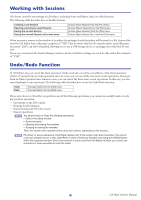Yamaha LS9-32 Ls9 Editor Owner's Manual - Page 11
SCENE MEMORY, Layer Keys, RE SYNC] button - ch
 |
View all Yamaha LS9-32 manuals
Add to My Manuals
Save this manual to your list of manuals |
Page 11 highlights
B [RE SYNC] button Clicking this button opens the Synchronization dialog box. This has the same function as [Synchronization] menu ➔ [Re-Synchronize]. (➥ p.8) ❏ SCENE MEMORY Here you can view the currently-recalled scene, and recall or store scenes. A Scene number display 1 Indicates the number of the scene that is selected for store or recall. 2 3 BProtect indicator A lock icon is shown for scene memories that are protected. Read-only scene memories 4 are indicated by "R" displayed. 5 CEdit indicator 6 The edit indicator will light when you edit the parameters after recalling a scene. D [STORE] button This button stores the current scene into the number shown by the scene number display (1). E buttons These buttons increment or decrement the number shown in the scene number display (1). The scene number display (1) will blink until you actually store or recall, and while blinking will not match the scene number indicated on the LS9. F [RECALL] button This button recalls the scene of the number shown in the scene number display (1). ❏ Layer Keys These keys open the respective Overview window. 374 NOTE These are not linked with the layer section on the LS9's panel. 1 2 A [1-16] button Opens the INPUT CH 1-16 window. 5 B [17-32] button Opens the INPUT CH 17-32 window. 6 C [33-48] button 9 Opens the INPUT CH 33-48 window. This is available only if you're editing offline and have selected LS9-32 in the Model J K 8 Select field of the Mixer Setup screen, or if you're editing online with the LS9-32 con- nected. D [49-64] button Opens the INPUT CH 49-64 window. This is available only if you're editing offline and have selected LS9-32 in the Model Select field of the Mixer Setup screen, or if you're editing online with the LS9-32 connected. E [MIX] button Opens the MIX window. F [MATRIX] button Opens the MATRIX window. G [STEREO] button Opens the STEREO/MONO window. 11 LS9 Editor Owner's Manual