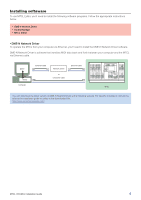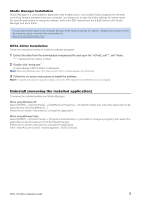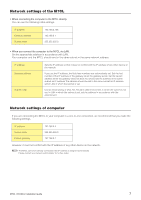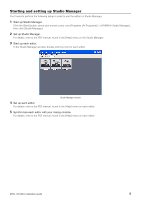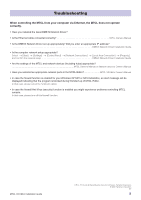Yamaha M7CL M7cl V2 Editor Installation Guide - Page 5
Uninstall (removing the installed application), Studio Manager Installation, M7CL Editor Installation - manual pdf
 |
View all Yamaha M7CL manuals
Add to My Manuals
Save this manual to your list of manuals |
Page 5 highlights
Studio Manager Installation Studio Manager is a cross-platform application that enables you to use multiple Editor programs for remotely controlling Yamaha hardware from your computer, and allows you to save the Editor settings for instant recall. For specific instructions on using the software, refer to the PDF manual from the [HELP] menu in the Studio Manager and each Editor. You can download the latest version of Studio Manager at the following website. For specific installation instructions, refer to the installation guide included in the downloaded file. http://www.yamahaproaudio.com/ M7CL Editor Installation Follow the instructions below to install the software programs. 1 Extract the data from the downloaded compressed file and open the "m7clv2_edt***_win" folder. "***" represents the version number. 2 Double-click "setup.exe." A setup dialog of M7CL Editor is displayed. n When using Windows Vista, if the "User Account Control" window appears, click [Continue]. 3 Follow the on-screen instructions to install the software. n For specific instructions on using the software, refer to the PDF manual from the [HELP] menu in each program. Uninstall (removing the installed application) To remove the installed editors and Studio Manager: When using Windows XP Select [START] → [Control Panel] → [Add/Remove Programs] → [Install/Uninstall], then select the application to be removed and click [Add/Remove...]. Follow the on-screen instructions to uninstall the application. When using Windows Vista Select [START] → [Control Panel] → [Programs and Features] → [Uninstlall or change a program], then select the application to be removed and click [Uninstall/Change]. Follow the on-screen instructions to uninstall the application. If the "User Account Control" window appears, click [Continue]. M7CL V2 Editor Installation Guide 5