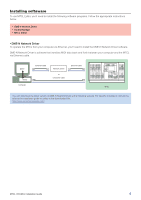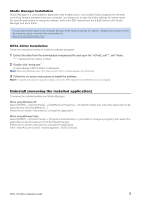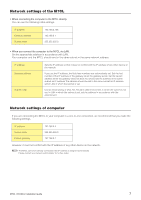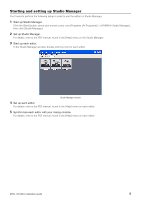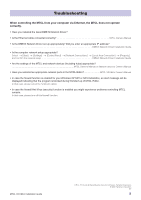Yamaha M7CL M7cl V2 Editor Installation Guide - Page 8
Starting and setting up Studio Manager, Start up Studio Manager., Start up each editor. - mixing console
 |
View all Yamaha M7CL manuals
Add to My Manuals
Save this manual to your list of manuals |
Page 8 highlights
Starting and setting up Studio Manager You'll need to perform the following setup in order to use the editors in Studio Manager. 1 Start up Studio Manager. Click the [Start] button, place your mouse cursor over [Programs (All Programs)] → [YAMAHA Studio Manager], then click [Studio Manager]. 2 Set up Studio Manager. For details, refer to the PDF manual, found in the [Help] menu on the Studio Manager. 3 Start up each editor. In the Studio Manager window, double-click the icon for each editor. Studio Manager window 4 Set up each editor. For details, refer to the PDF manual, found in the [Help] menu on each editor. 5 Synchronize each editor with your mixing console. For details, refer to the PDF manual, found in the [Help] menu on each editor. M7CL V2 Editor Installation Guide 8