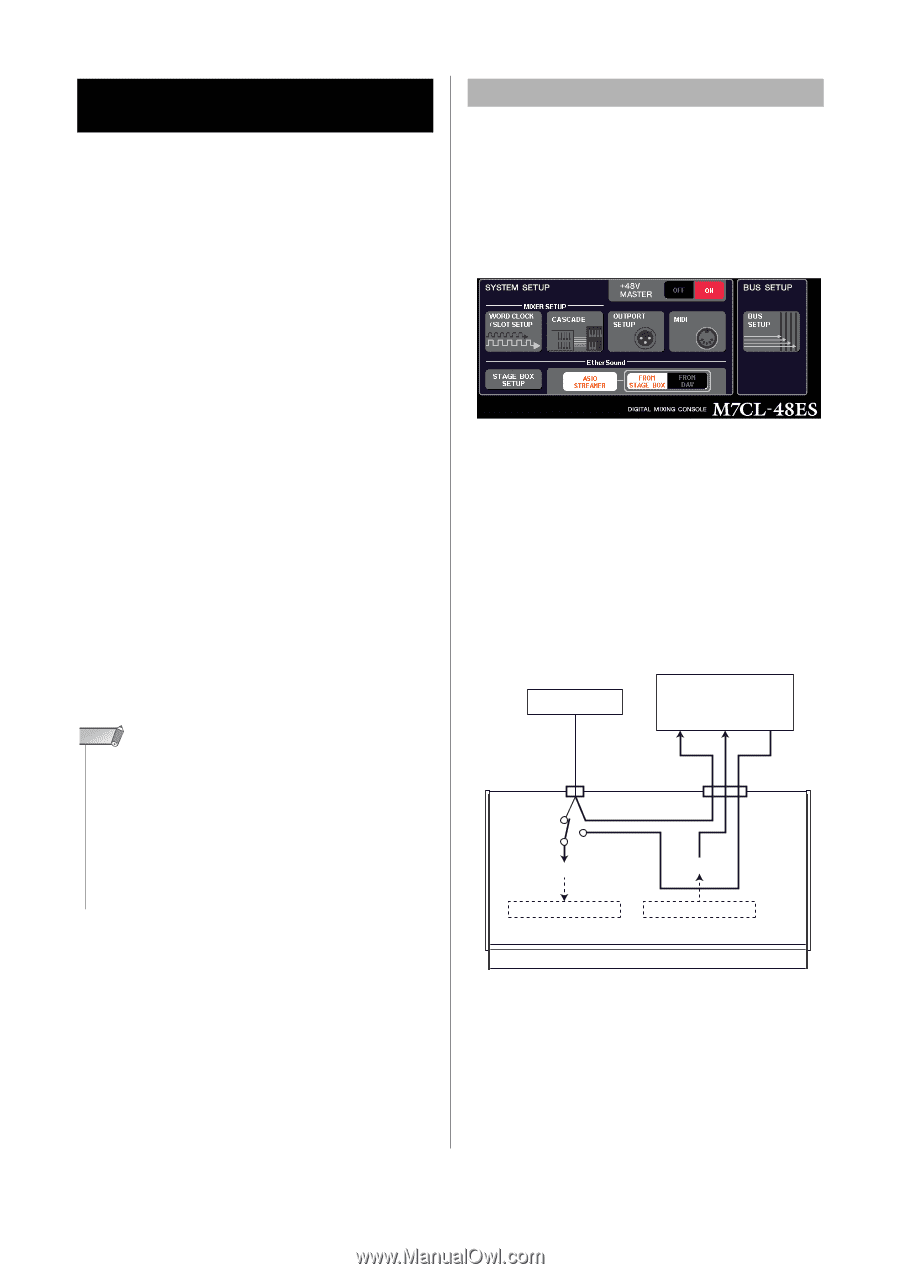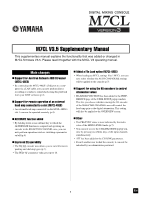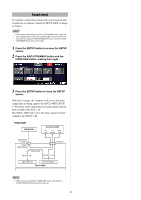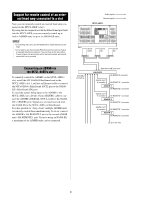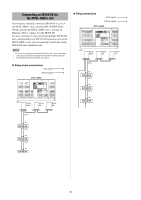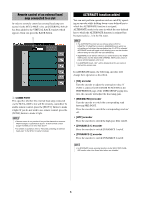Yamaha M7CL M7cl V3.5 Supplementary Manual - Page 2
Support for AuviTran Network ASIO, Streamer - v3 firmware
 |
View all Yamaha M7CL manuals
Add to My Manuals
Save this manual to your list of manuals |
Page 2 highlights
Support for AuviTran Network ASIO Streamer By connecting the M7CL-48ES's [3rd] port to a computer (in which the AuviTran Network ASIO Streamer Driver has been installed) via a LAN cable, direct recording or conduct a sound check using the playback from your DAW software (hereinafter called "sound check" in this document). By performing direct recording first, you will be able to conduct a sound check or simulate a rehearsal using that sound source. Choose FROM STAGE BOX mode for direct recording, or choose FROM DAW mode to conduct a sound check. In order to send and receive audio signals to and from a computer, the firmware must be updated to the following versions. • M7CL-48ES console: V3.5 or later • EtherSound module: 0C18 or later For the latest information on EtherSound modules and the AuviTran Network ASIO Streamer, refer to the AuviTran Corporation's website. http://www.auvitran.com/ The following software must also be installed in the computer. • AuviTran Network ASIO Streamer: V1.2.5 or later • ASIO-compatible DAW software NOTE • For details about settings on your computer and how to use the software, refer to the AuviTran Network ASIO Streamer user's manual and to the user's manual of your DAW software. • If you choose FROM DAW mode, the time display area in the function access area will alternate between showing the time and [FROM DAW]. • The patching within the EtherSound module is changed automatically by the AuviTran Network ASIO Streamer, but the patching of the M7CL-48ES will not change. • ES OUT 1-24 are always transmitted to STAGE BOX. Direct recording To record directly into a computer, change the M7CL48ES's settings as follows. 1 Press the SETUP button to access the SETUP screen. 2 Press the ASIO STREAMER button and the FROM STAGE BOX button, making them light. 3 Press the SETUP button to close the SETUP screen. With these settings, the computer will receive the audio signals that are being input to the M7CL-48ES's ES IN 1-48 and the audio signals that are being output from the M7CL-48ES's ES OUT 1-16. The M7CL-48ES will receive the audio signals from the STAGE BOX into ES IN 1-48. FROM STAGE BOX STAGE BOX Computer (DAW) IN IN OUT 1-48 49-64 1-48 EtherSound connector FROM STAGE BOX FROM DAW ES IN 1-48 [3rd] port ES OUT 1-16 INPUT PATCH OUTPUT PATCH M7CL-48ES 2