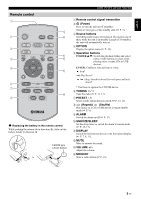Yamaha MCR-B020 MCR-B020 Owners Manual - Page 12
Listening to a USB device, Using repeat/shuffle playback (remote control only)
 |
View all Yamaha MCR-B020 manuals
Add to My Manuals
Save this manual to your list of manuals |
Page 12 highlights
LISTENING TO CD AND USB DEVICES Listening to a USB device 1 2 ‹ Skipping folders (remote control only) 1 Press the USB source button to switch the audio source to USB. If a USB device is already connected, playback will start. 2 Connect a USB device to the USB port. Playback starts automatically. Playback can be controlled with either the remote control, or the top panel on this unit (☞ P. 2, 3). Folders and files will play in the order in which they were written. Stop playback before disconnecting the USB device. While a USB device is playing, you can use the remote control's FOLDER ▲/▼ buttons to select the folder. ‹ Display information (remote control only) The folder/file number is shown for several seconds when starting playback or skipping tracks. If you press DISPLAY on the remote control while a song is playing or paused, the information shown on the front panel display will be switched in the following order. - Elapsed song playback time - Song name* - Album name* - Artist name* - File name - Folder name * Shown only if this data is included in the song. Using repeat/shuffle playback (remote control only) The playback status is shown by the repeat/shuffle indicator in the front panel display. ‹Repeat playback ‹Shuffle playback Press (repeat) repeatedly to select one of the following playback modes. Press (shuffle) repeatedly to select one of the following playback modes. No display: Repeat mode off : 1 track : All tracks within the folder (data CD/USB device only) : All tracks 8 En No display: Shuffle mode off : All tracks within the folder (data CD/USB device only) : All tracks