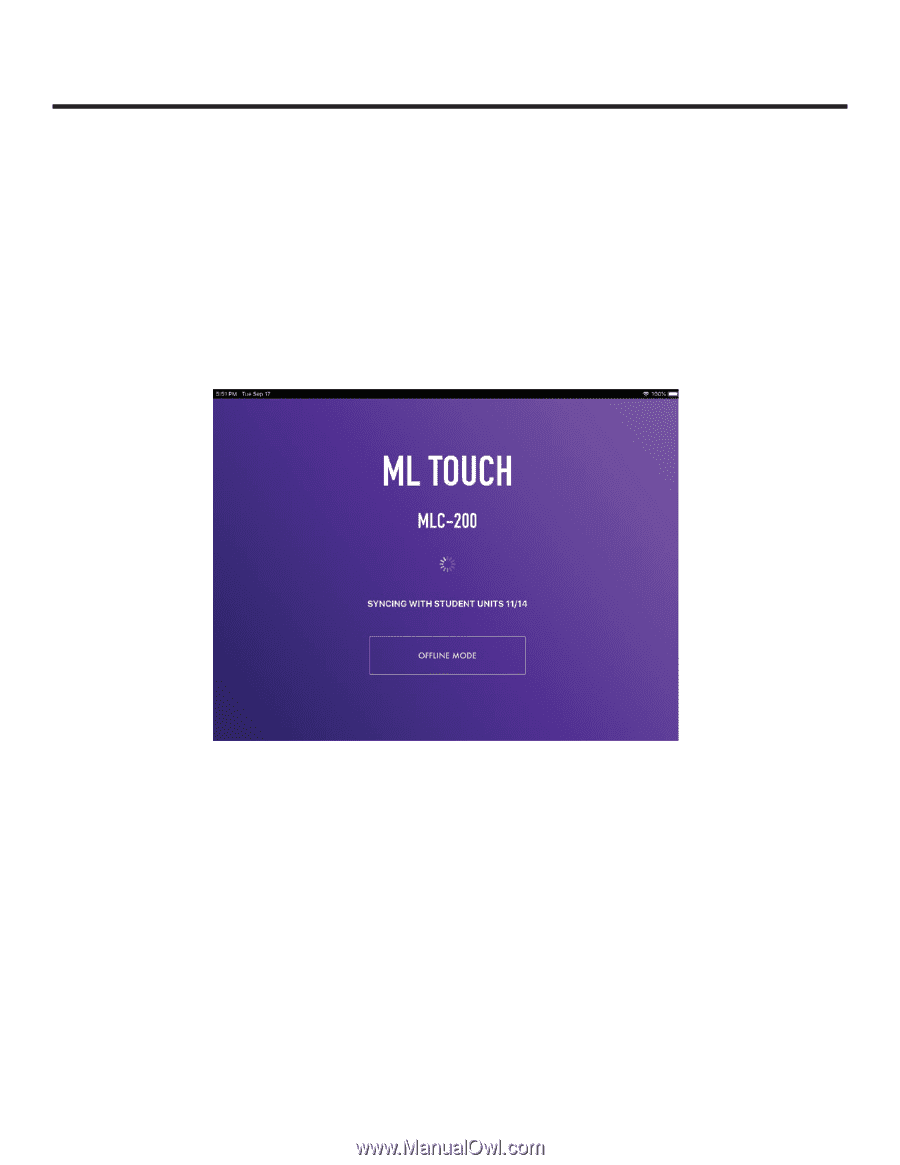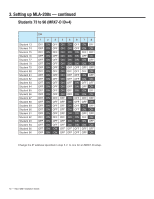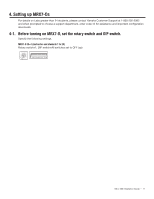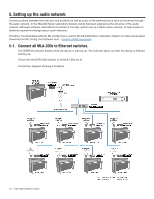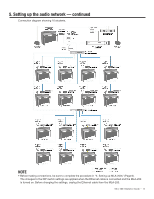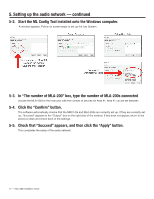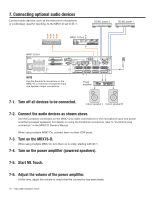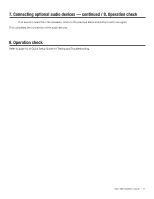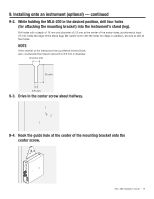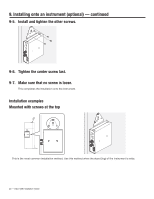Yamaha MLC-200 MLC-200 Installation Guide - Page 15
Setting up ML Touch
 |
View all Yamaha MLC-200 manuals
Add to My Manuals
Save this manual to your list of manuals |
Page 15 highlights
6. Setting up ML Touch ML Touch is an iPad application used by instructors to operate the entire system. It can be downloaded from the App Store. This describes the setup operations that must be performed before the application can be used. For details on using ML Touch, refer to the ML Touch User's Guide. 6-1. Download ML Touch from the App Store. 6-2. Tap the ML Touch icon to start the application. The initial setup window appears. Then, if there are no problems, the Home window appears. If an error appears, check the following. • Are the MLA-200s connected correctly and are there no duplicate Unit IDs? If an error appeared, the Home window does not appear. Exit ML Touch, and then start it again. If the iPad is not connected via Wi-Fi make settings in iOS. Refer to Step 7 in the Quick Setup Guide. This completes the setup of ML Touch. MLC-200 Installation Guide - 15