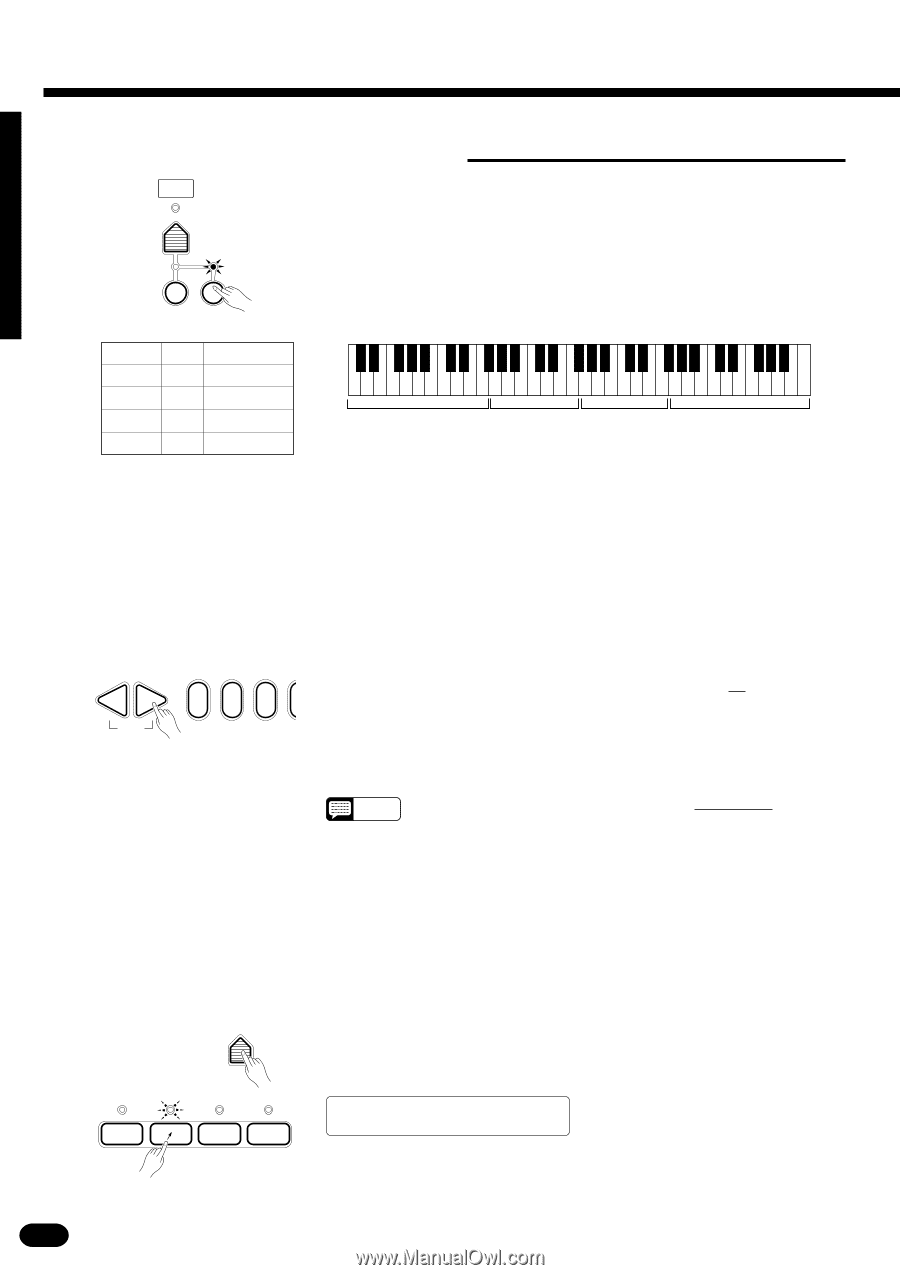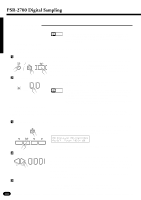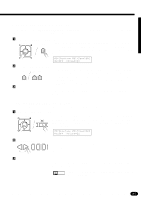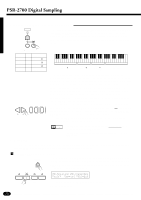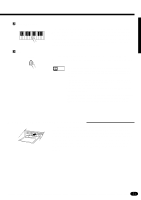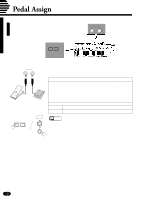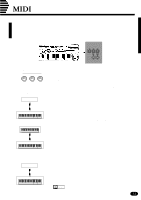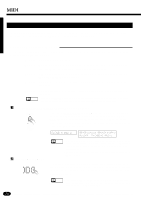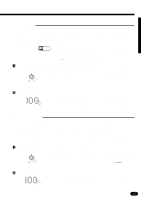Yamaha PSR-1700 Owner's Manual - Page 72
Playing Samples via the Keyboard
 |
View all Yamaha PSR-1700 manuals
Add to My Manuals
Save this manual to your list of manuals |
Page 72 highlights
PSR-2700 Digital Sampling s Playing Samples via the Keyboard VOICE SELECT To play your samples via the PSR-2700 keyboard, press the VOICE sec- tion [SAMPLED VOICE] button so that its indicator lights. If all four SAMPLE PADS have been recorded for the currently selected sampled voice, the individual samples will initially be assigned to the keyboard as follows: KEYBOARD SAMPLED PERCUSSION VOICE PAD Key PAD 1 C2 PAD 2 C3 PAD 3 C4 PAD 4 C5 Range C1 ... F#2 G2 ... F#3 G3 ... F#4 G4 ... C6 -+ RESET 012 Initial mapping C2 PAD 1 (C1...F#2) C3 PAD 2 (G2...F#3) C4 PAD 3 (G3...F#4) C5 PAD 4 (G4...C6) In the above chart "Key" is the key on the keyboard to which the original pitch of the recorded sample is assigned. For example, pressing the C2 key will produce exactly the same sound as pressing PAD 1. Other keys within the specified range play the sample at appropriately higher or lower pitches. If only one sample is recorded, the sample will play across the entire range of the keyboard. If two or three samples are recorded they will be assigned to the same keys but the ranges will be adjusted to suit the number of samples. The sample key assignments can be changed by using the "Mapping" function, described below. To select a different sample voice for playback via the keyboard, make sure the VOICE section [SAMPLED VOICE] indicator is on, then use the [+] and [-] buttons, the number buttons, the data dial, or the [VOICE SELECT] button to select the desired sample voice number. Press the [SAMPLED VOICE] button so that its indicator goes out when you want to return to the normal voice mode. q Mapping NOTES • The sampled voices have 26-note polyphony in addition to the 28 notes available for the normal voices. • The sampled voices can be assigned to any of the ORCHESTRATION parts. This function allows the original pitch of the sampled sound to be "mapped" to any key on the keyboard, thus changing the key assignments and keyboard ranges described above. ZHold [MAPPING] and Select a Pad ... MAPPING While holding the [MAPPING] button press the SAMPLE PAD containing the sample you want to re-map to the keyboard. The selected SAM- PLE PAD indicator will flash and the note number to which it is currently assigned will appear on the display. 1 2 3 4 08:Showtune 001:Sampl001 AccOff Mapping PAD2=0-60 SAMPLE PADS If you press only the [MAPPING] button SAMPLE PAD 1 will automatically be selected. 70