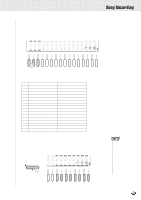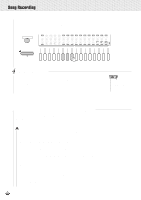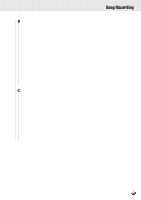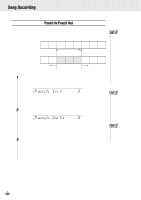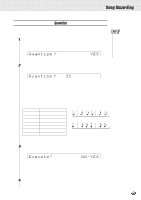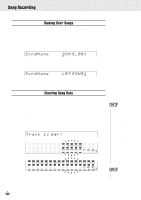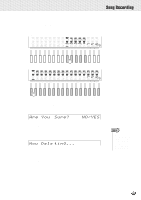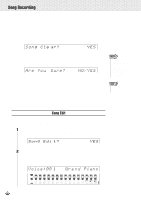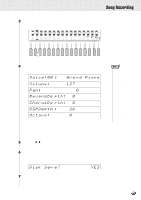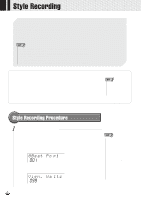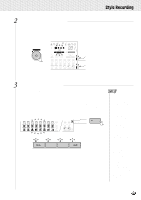Yamaha PSR-730 Owner's Manual - Page 96
Naming User Songs, Clearing Song Data, Track
 |
View all Yamaha PSR-730 manuals
Add to My Manuals
Save this manual to your list of manuals |
Page 96 highlights
,,QQ,,QQSon,,QQgRec,,QQordin,,QQg ,,QQ,,QQ,,QQ,,QQ,,QQ,,QQ,,QQ,,QQ,,QQ,,QQ,,QQ Naming User Songs You can give your own name (8 characters or less) to user songs. In the Record Ready Mode (pages 84, 88) for the song you want to name, or in the Rehearsal Mode, use the SUB MENU [v] and [w] buttons so that "Song Name" appears on the display. The current name for the song will be displayed at the upper right of the display. SongName _S O N G _ 0 0 1 The method of setting the characters is the same as for Registration Naming (page 58). SongName L E S S O N 0 1_ Clearing Song Data You can clear unneeded song data in two different ways: Clearing Selected Tracks or Clearing an Entire Song. In either Quick Record or Multi Record Mode, this operation is done in Record Ready Mode or in Rehearsal Mode. q Clearing Selected Tracks While the Song record ready or rehearsal mode is engaged use the SUB MENU [v] and [w] buttons to select the "Track Clear?" function. The track bars for tracks which contain data will flash, showing that those tracks can be cleared. Track Cl ear? YES q Quick Record 1 2 3 4 5 6 7 8 9 10 11 12 13 14 15 16 001 213 337 391 259 434 468 442 001 016 252 213 219 213 213 213 RHYTHM RHYTHM BASS CHORD CHORD 1 2 1 2 PAD PHRASE PHRASE MELODY MELODY MELODY MELODY ACMP VOICE VOICE VOICE 1 2 1 2 3 4 L R2 R1 SPLIT DUAL q Multi Record 1 2 3 4 5 6 7 8 9 10 11 12 13 14 15 16 001 213 337 391 259 434 468 442 471 216 252 213 213 213 213 213 RHYTHM RHYTHM BASS CHORD CHORD 1 2 1 2 PAD PHRASE PHRASE MELODY MELODY MELODY MELODY ACMP VOICE VOICE VOICE 1 2 1 2 3 4 L R2 R1 SPLIT DUAL • When in Quick Record Mode, Clear Selected Track will clear data as follows: • If the ACMP track is cleared, data that would be in tracks 916 in the Multi Record mode will be cleared at the same time. • If Melody tracks that were recorded with Dual Voice are cleared, tracks recorded with Multi Record Mode R1/R2 parts will be cleared at the same time. • The tracks recorded by Quick recording can be cleared using the Multi recording Track Clear function, and vice versa. • Demo song tracks cannot be cleared. 94