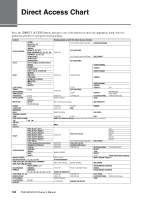Yamaha PSR-S770 PSR-S970/PSR-S770 Owners Manual - Page 101
Formatting a USB Flash Drive, Selecting Files in a USB Flash Drive, the drive list.
 |
View all Yamaha PSR-S770 manuals
Add to My Manuals
Save this manual to your list of manuals |
Page 101 highlights
Formatting a USB Flash Drive When a USB flash drive is connected, a message may appear prompting you to format the USB flash drive. If so, carry out the format operation. 1 Connect a USB flash drive for formatting into the [USB TO DEVICE]. 2 Call up the operation display. [FUNCTION] TAB [E] MENU 1 [J] UTILITY TAB [F] USB 3 4 NOTICE The format operation deletes any previously existing data. Make sure that the USB flash drive you are formatting does not contain important data. Proceed with caution, especially when connecting multiple USB flash drives. NOTE Playback of Style, Song and Multi Pads will stop when formatting is started. Connections - Using Your Instrument with Other Devices - 3 Use the [A]/[B] buttons to select the drive to be formatted from the drive list. The indications USB 1 and USB 2 will be displayed depending on the number of the connected drives. 4 Press the [H] (FORMAT) button to format the USB flash drive. 5 Press the [G] (YES) button to actually carry out the Format operation. NOTE To cancel the Format operation, press the [H] (NO) button. Confirming the remaining memory You can check the remaining memory of the connected USB flash drive by pressing the [F] (PROPERTY) button. Selecting Files in a USB Flash Drive By pressing the [USB] button, you can access the files which are saved in the USB flash drive. 10 Select the desired category by using the [A] - [C] and [F] - [H] buttons, then select files by pressing one of the [A] - [J] buttons. PSR-S970/S770 Owner's Manual 101