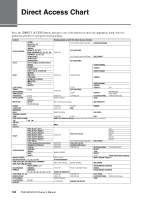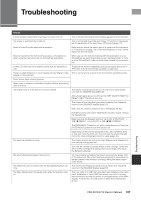Yamaha PSR-S770 PSR-S970/PSR-S770 Owners Manual - Page 102
Connecting to an iPhone/iPad ([USB TO DEVICE], [USB TO HOST] and MIDI terminals), Connecting to
 |
View all Yamaha PSR-S770 manuals
Add to My Manuals
Save this manual to your list of manuals |
Page 102 highlights
Connecting to an iPhone/iPad ([USB TO DEVICE], [USB TO HOST] and MIDI terminals) You can use a smart device, such as an iPhone or iPad, with the instrument for a variety of musical purposes by connecting it to the instrument. By using application tools on your smart device, you can take advantage of convenient functions and get more enjoyment out of this instrument. You can make connections by one of the following methods. • Connect to the [USB TO DEVICE] terminal via the USB wireless LAN adaptor (UD-WL01, sold separately). • Connect to the [USB TO HOST] terminal via the USB MIDI Interface for iPhone/ iPod touch/iPad (i-UX1, sold separately), etc. • Connect to the MIDI terminals via the MIDI Interface for iPhone/iPod touch/iPad (i-MX1, sold separately). *These accessories may not be available depending on your area. For details on connections, refer to the "iPhone/iPad Connection Manual" and the Reference Manual on the website. For information about the compatible smart devices and application tools, access the following page: http://www.yamaha.com/kbdapps/ NOTICE Do not place your iPhone/iPad in an unstable position. Doing so may cause the device to fall and result in damage. NOTE • Before using the [USB TO DEVICE] terminal, be sure to read "Precautions when using the [USB TO DEVICE] terminal" on page 100. • When you use the instrument along with an application on your iPhone/iPad, we recommend that you first set "Airplane Mode" to "ON" then set "Wi-Fi" to "ON" on your iPhone/iPad in order to avoid noise caused by communication. Connecting to a Computer ([USB TO HOST] terminal) By connecting a computer to the [USB TO HOST] terminal, you can transfer data between the instrument and the computer via MIDI. For details on using a computer with this instrument, refer to the "Computer-related Operations" on the website. NOTICE Use an AB type USB cable of less than 3 meters. USB 3.0 cables cannot be used. NOTE • When using a USB cable to connect the instrument to your computer, make the connection directly without passing through a USB hub. • The instrument will begin transmission a short time after the USB connection is made. • For information on setting up your sequence software, refer to the owner's manual of the relevant software. USB cable 102 PSR-S970/S770 Owner's Manual