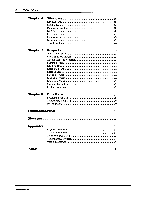Yamaha QS1-MC QS1-MC Owners Manual Image - Page 5
Introduction
 |
View all Yamaha QS1-MC manuals
Add to My Manuals
Save this manual to your list of manuals |
Page 5 highlights
Introduction Introduction 1 Welcome Thank you for purchasing and welcome to-the Yamaha QS1-MC Digital Equalizer Control software. QS1 is a member of the Yamaha Sound System Control Software Series. It allows you to control both large and small size sound systems easily. Before installing or using QS1, please read through this User Guide. What is QS1? QS1-MC Digital Equalizer Control is a Macintosh application that allows you to control Yamaha digital equalizers from Macintosh desktop and laptop computers. The following Yamaha digital equalizers can be used with QS1: DEQ5, DEQ5E, YDG2030, and YDP2006. QS1 offers parameter control for up to 31 digital equalizers. The computer used to run QS1 can be situated at an ideal listening position. The sound engineer can then make adjustments while monitoring the results. QS1 Projects make it easy to manage equalizer data. Project data can be saved to disk and recalled for future use. Data from one device, or all devices can be saved and loaded. A Project may contain up to 100 Scenes. A Scene allows you to recall Scene memories on all active equalizers simultaneously. Each Scene can be assigned a suitable icon, and the Scene change can be executed by double-clicking the icon. QS l's GUI (Graphical User Interface) allows you to make adjustments just like you would using real equalizer controls. For example, sliders and rotary controls can be moved using the mouse, and buttons appear to depress when clicked. Commands can be accessed through familiar pull-down menus, and many commands have keyboard shortcut equivalents. Graphic equalizer, parametric equalizer, and filter windows corresponding to a number of equalizers can be open simultaneously, allowing you to set up multiple equalizers with ease. The Curve window displays the resultant frequency response of the selected equalizer, providing visual feedback for your EQ adjustments. Features • Offstage remote-computer control of Yamaha digital equalizers • Compatible with Yamaha DEQ5, DEQ5E, YDG2030, and YDP2006 digital equalizers • On-screen parameter control for up to 31 equalizers • Equalizer data can be saved to disk and recalled for future use • Data from all devices or individual devices can be saved and loaded • Projects provide easy data management • Each Project may contain up to 100 Scenes • Scenes can be assigned suitable icons for easy identification • Double-clicking a Scene icon recalls the specified Programs in up to 31 equalizers simultaneously • Multiple equalizer windows can be open at once • Familiar GUI style user interface with full mouse control • On-screen rotary controls can be adjusted using the mouse • Command access via pull-down menus • Many commands with equivalent keyboard shortcuts Yamaha QS1-MC