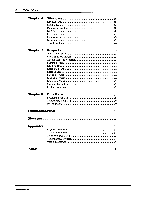Yamaha QS1-MC QS1-MC Owners Manual Image - Page 9
Macintosh
 |
View all Yamaha QS1-MC manuals
Add to My Manuals
Save this manual to your list of manuals |
Page 9 highlights
The following title window appears while QS1 starts up. YAMAHA Starting QS1 5 DIGITAL EQUALIZER CONTROL SOFTWARE For Macintosh QS1 can also be started by double-clicking a Control file or Project file, or by dragging and dropping a Control file or Project file on top of the QS1 icon. When Master is set to Host, Projects can be opened much quicker this way. When QS1 starts up, it checks to see what devices are connected. An icon for each active device is displayed in the Device window. Inactive devices appear with gray icons. The Device window below shows an active DEQ5. 1 devices) DEa5 Devi - QS1 Control ST AGE Yamaha QS1-MC

Starting
QS1
5
The
following
title
window
appears
while
QS1
starts
up.
YAMAHA
DIGITAL
EQUALIZER
CONTROL
SOFTWARE
For
Macintosh
QS1
can
also
be
started
by
double-clicking
a
Control
file
or
Project
file,
or
by
dragging
and
dropping
a
Control
file
or
Project
file
on
top
of
the
QS1
icon.
When
Master
is
set
to
Host,
Projects
can
be
opened
much
quicker
this
way.
When
QS1 starts
up,
it
checks
to
see
what
devices
are
connected.
An
icon
for
each
active
device
is
displayed
in
the
Device
window.
Inactive
devices
appear
with
gray
icons.
The
Device
window
below
shows
an
active
DEQ5.
QS1
Control
1
devices)
DEa5
Devi
-
ST
AGE
Yamaha
QS1
-MC