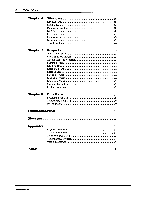Yamaha QS1-MC QS1-MC Owners Manual Image - Page 8
Device, Settings, Macintosh, Installing, Starting
 |
View all Yamaha QS1-MC manuals
Add to My Manuals
Save this manual to your list of manuals |
Page 8 highlights
4 Chapter 1- Getting Started Device Settings • DEQ5, DEQ5E, YDG2030, YDP2006: In the Utility RS485 NETWORK menu, set the baud rate (see "Preferences" on page 14). The local address number can be set in the same menu. In the RS485 COMM.I/O menu, set the I/O Comm to ALL. • DEQ5, YDG2030, YDP2006: Set the Remote Address to an unused address. For example, 7.31. Do not set it to * (asterisk). • DEQ5: Set the rear panel MEMORY PROTECT switch to OFF. • DEQ5E: first set up the DEQ5 or QS1, then set the Remote Address in the Utility window. • Assign local address numbers exclusively to all devices (see "What is an Address?" on page 7) Macintosh Settings • On the Monitor control panel, set the number of colors to 256. If 32,000 is selected, some of the QS1 windows may not display correctly. • If you are using a Macintosh Duo 230, 250, or 270C, and are using the built-in modem and modem software, you should make the following settings: On the PowerBook control panel, set the Modem to External Modem. On the Express Modem control panel, set the Modem to OFF. • If you have a Macintosh Duo system, we recommend that you use it with the Duo inside the Dock. • If you are using the built-in modem on a PowerBook 140 or above, before using the QS1, on the PowerBook control panel set the built-in modem to External. Installing QS1 See "Backing Up the Program Disks" on page 2 before proceeding. Use the backup copy for installation. 1. Power on your Macintosh computer. 2. Insert the backup copy of the QS1 Program Disk into the disk drive. 3. On the Macintosh hard disk, create a new folder and name it QS1. 4. Copy the contents of the QS1 disk into the folder. The installation is now complete. Eject the disk and store it in a safe place. Starting QS1 Before starting QS1, power on all equalizers, then the IFU485. To start QS1, double-click its icon. ERIEM LI! CIS 1 Yamaha QS1-MC