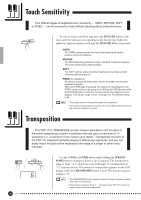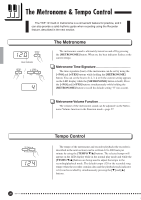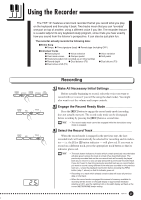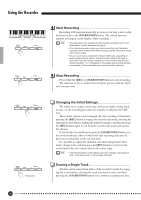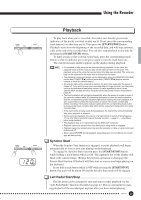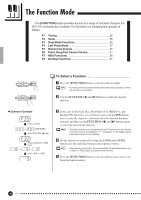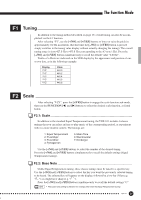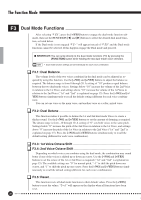Yamaha YDP-101 Owner's Manual - Page 21
Using the Recorder
 |
View all Yamaha YDP-101 manuals
Add to My Manuals
Save this manual to your list of manuals |
Page 21 highlights
Using the Recorder The YDP-101 features a two-track recorder that let you record what you play on the keyboard and then play it back. Two tracks mean that you can "overdub" one part on top of another, using a different voice if you like. The recorder feature is a useful adjunct to any keyboard study program, since it lets you hear exactly how you sound from the listener's perspective. It can also be just plain fun. The recorder actually records the following data: I Entire Song G Tempo G Time signature (beat) G Reverb type (including OFF) I Individual Tracks G Notes played G Voice selection G Dual mode voices G Damper pedal G Sostenuto pedal (not recorded as an initial setting) G Reverb depth G Dual balance (F3) G Dual octave shift (F3) G Voice variation G Soft pedal G Dual detune (F3) Recording GRAND HARPSI- PIPE PIANO E.PIANO CHORD STRINGS ORGAN START/ STOP REC TRACK 1 2 START/ STOP REC TRACK 1 2 Make All Necessary Initial Settings Before actually beginning to record, select the voice you want to record with (or voices if you will be using the dual mode). You might also want to set the volume and tempo controls. Engage the Record Ready Mode Press the [REC] button to engage the record ready mode (recording does not actually start yet). The record ready mode can be disengaged before recording by pressing the [REC] button a second time. • The record ready mode cannot be engaged while the demo/piano song mode is engaged. Select the Record Track When the record mode is engaged in the previous step, the lastrecorded track will automatically be selected for recording and its indicator - i.e. the [1] or [2] button indicator - will glow red. If you want to record on a different track, press the appropriate track button so that its indicator glows red. • The track button indicators of tracks which contain previously recorded data will glow green (unless the track is turned off as described below). The previously-recorded data on the non-record track will normally be played back as you record, so you can play along with a previously-recorded track. If you don't want to hear the previously recorded track as you record (when you want to record a song different from what you recorded on the previous track etc.,), press the playback track button before pressing the [REC] button (step 1, above) so that its indicator goes out. • Recording on a track which already contains data will erase all previous data on that track. • When the record mode is engaged the amount of memory available for recording will be shown on the LED display in approximate kilobytes (starting at "25"), and the rightmost dot on the LED display will flash at the current METRONOME tempo setting. YDP-101 21 19