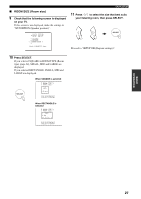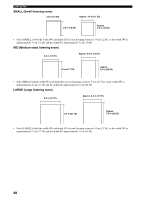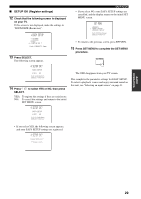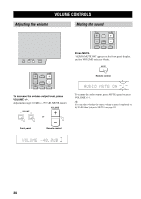Yamaha YSP-1 Owner's Manual - Page 31
ROOM TYPE ?, EASY SETUP, SP POSITION, SP POSITION Speaker position
 |
UPC - 027108921426
View all Yamaha YSP-1 manuals
Add to My Manuals
Save this manual to your list of manuals |
Page 31 highlights
BASIC OPERATION 4 Press SELECT once more. The display switches between the SQUARE and RECTANGLE selection screens. 1 ROOM TYPE ? SQUARE []:Select [SELECT]:Enter SELECT EASY SETUP ■ SP POSITION (Speaker position) 6 Check that the following screen is displayed on your TV. If this screen is not displayed, make the settings in "ROOM TYPE (Room type)". ;EASY SETUP LE.E* SQUARE EQ. 2 SP POSITION ? LE.E3 .E4 Push [SELECT] Key. 1 ROOM TYPE ? RECTANGLE []:Select [SELECT]:Enter 5 Press / to select the desired setting, then press SELECT. SELECT SELECT 7 Press SELECT. If you selected SQUARE for ROOM TYPE (Room type) (page 24), the four SQUARE room types are displayed as shown on page 26 If you selected RECTANGLE, eight different RECTANGLE room types are displayed SELECT 2 SP POSITION CENTER []:Select [SELECT]:Enter Select the shape that best suits your listening room. • Select SQUARE if the shape of your listening room is nearest to a square. • Select RECTANGLE if the shape of your listening room is nearest to a rectangle. If the shape of your listening room is irregular, select the shape that most closely resembles your room. In Example 1, the shape that best describes the listening room is RECTANGLE. In Example 2, it is SQUARE. Example 1: Rectangular room Example 2: Square room 2 SP POSITION - WIDE CENTER []:Select [SELECT]:Enter 8 Press / to select the position type that best suits the installation location of this unit, then press SELECT. SELECT SELECT Proceed to "ROOM SIZE (Room size)". Proceed to "SP POSITION (Speaker position)". 25