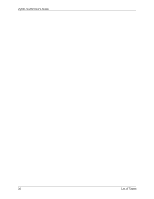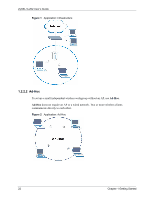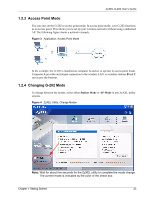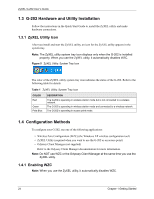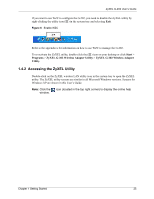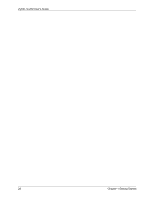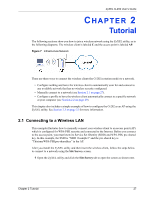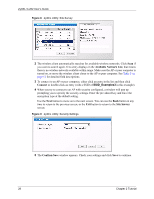ZyXEL G-202 User Guide - Page 24
G-202 Hardware and Utility Installation, 1.3.1 ZyXEL Utility Icon, 1.4.1 Enabling WZC
 |
View all ZyXEL G-202 manuals
Add to My Manuals
Save this manual to your list of manuals |
Page 24 highlights
ZyXEL G-202 User's Guide 1.3 G-202 Hardware and Utility Installation Follow the instructions in the Quick Start Guide to install the ZyXEL utility and make hardware connections. 1.3.1 ZyXEL Utility Icon After you install and start the ZyXEL utility, an icon for the ZyXEL utility appears in the system tray. Note: The ZyXEL utility system tray icon displays only when the G-202 is installed properly. When you use the ZyXEL utility, it automatically disables WZC. Figure 5 ZyXEL Utility: System Tray Icon The color of the ZyXEL utility system tray icon indicates the status of the G-202. Refer to the following table for details. Table 1 ZyXEL Utility: System Tray Icon COLOR Red Green Pale Blue DESCRIPTION The G-202 is operating in wireless station mode but is not connected to a wireless network. The G-202 is operating in wireless station mode and connected to a wireless network. The G-202 is operating in access point mode. 1.4 Configuration Methods To configure your G-202, use one of the following applications: • Wireless Zero Configuration (WZC) (the Windows XP wireless configuration tool) • ZyXEL Utility (required when you want to use the G-202 as an access point) • Odyssey Client Manager (not supplied) Refer to the Odyssey Client Manager documentation for more information. Note: Do NOT use WZC or the Odyssey Client Manager at the same time you use the ZyXEL utility. 1.4.1 Enabling WZC Note: When you use the ZyXEL utility, it automatically disables WZC. 24 Chapter 1 Getting Started