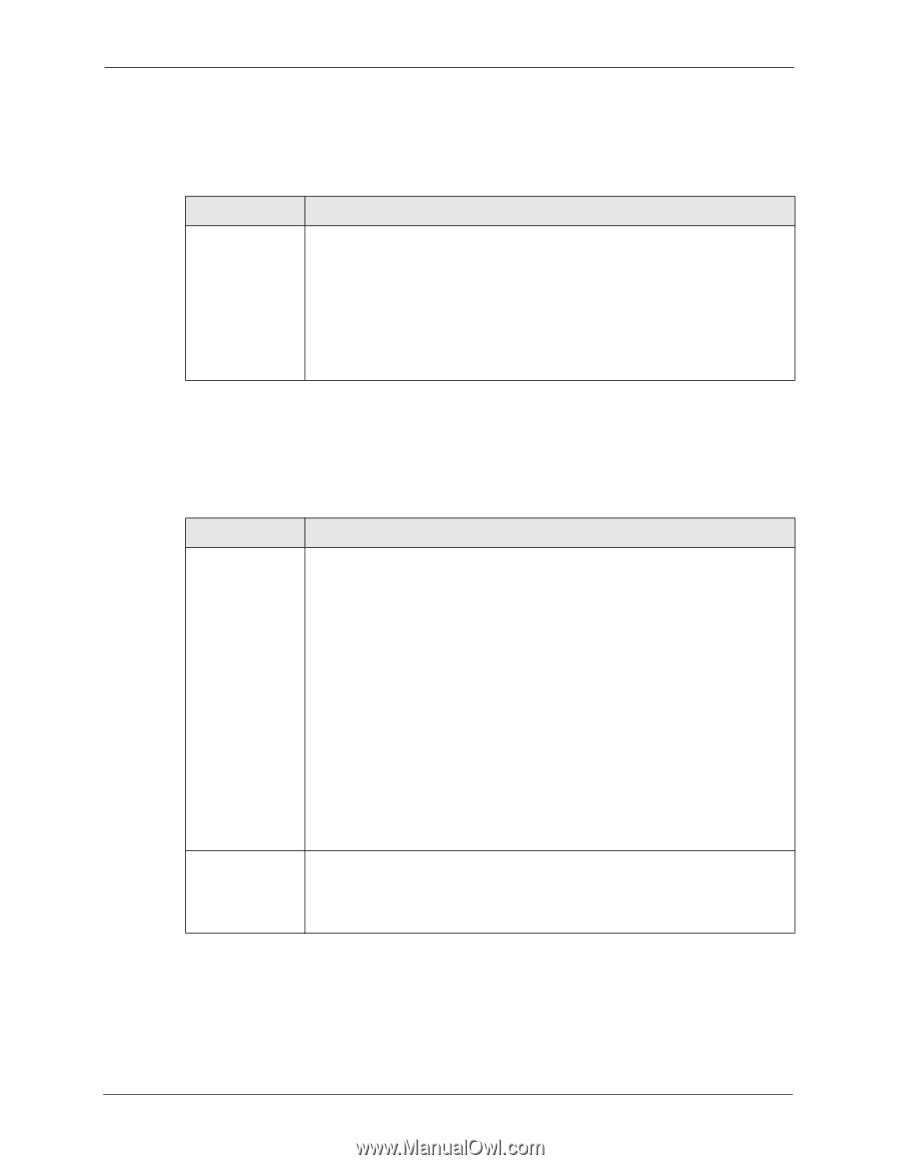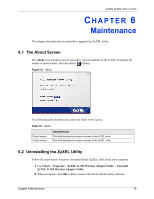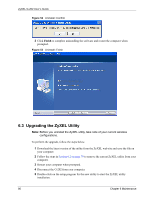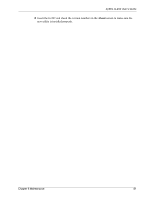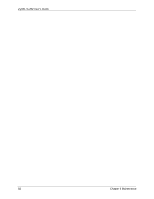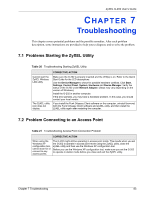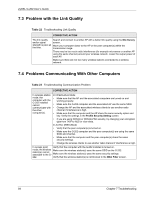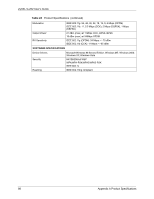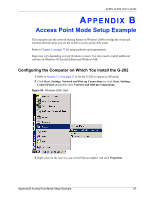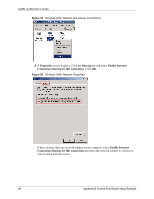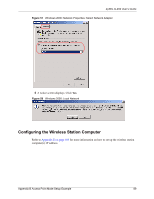ZyXEL G-202 User Guide - Page 84
Problem with the Link Quality, 7.4 Problems Communicating With Other Computers, Table 22
 |
View all ZyXEL G-202 manuals
Add to My Manuals
Save this manual to your list of manuals |
Page 84 highlights
ZyXEL G-202 User's Guide 7.3 Problem with the Link Quality Table 22 Troubleshooting Link Quality PROBLEM CORRECTIVE ACTION The link quality and/or signal strength is poor all the time. Search and connect to another AP with a better link quality using the Site Survey screen. Move your computer closer to the AP or the peer computer(s) within the transmission range. There may be too much radio interference (for example microwave or another AP using the same channel) around your wireless network. Lower the output power of each AP. Make sure there are not too many wireless stations connected to a wireless network. 7.4 Problems Communicating With Other Computers Table 23 Troubleshooting Communication Problem PROBLEM CORRECTIVE ACTION In wireless station mode, the computer with the G-202 installed cannot communicate with the other computer(s). In Infrastructure Mode • Make sure that the AP and the associated computers are turned on and working properly. • Make sure the G-202 computer and the associated AP use the same SSID. • Change the AP and the associated wireless clients to use another radio channel if interference is high. • Make sure that the computer and the AP share the same security option and key. Verify the settings in the Profile Security Setting screen. • If you are using WPA(2) or WPA(2)-PSK security, try changing your encryption type from TKIP to AES or vice versa. In Ad-Hoc (IBSS) Mode • Verify that the peer computer(s) is turned on. • Make sure the G-202 computer and the peer computer(s) are using the same SSID and channel. • Make sure that the computer and the peer computer(s) share the same security settings. • Change the wireless clients to use another radio channel if interference is high. In access point Verify that the computer with the G-202 installed is turned on. mode, the wireless Make sure the wireless station(s) uses the same SSID as the G-202. station(s) cannot associate to the G- Make sure the wireless station(s) uses the same security settings. 202. Verify that the wireless station(s) is not blocked in the MAC Filter screen. 84 Chapter 7 Troubleshooting