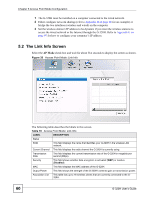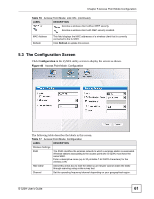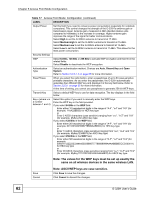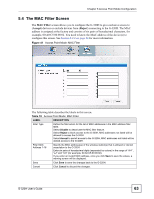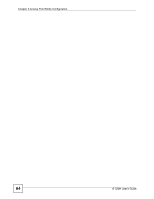ZyXEL G-320H User Guide - Page 60
AP Mode, Table 16
 |
View all ZyXEL G-320H manuals
Add to My Manuals
Save this manual to your list of manuals |
Page 60 highlights
Chapter 5 Access Point Mode Configuration 1 The G-320H must be installed on a computer connected to the wired network. 2 Either configure network sharing (refer to Appendix B on page 66 for an example) or bridge the two interfaces (wireless and wired) on the computer. 3 Set the wireless station's IP address to be dynamic if you want the wireless stations to access the wired network or the Internet through the G-320H. Refer to Appendix E on page 97 for how to configure your computer's IP address. 5.2 The Link Info Screen Select the AP Mode check box and wait for about five seconds to display the screen as shown. Figure 39 Access Point Mode: Link Info The following table describes the labels in this screen. Table 16 Access Point Mode: Link Info LABEL DESCRIPTION Status SSID This field displays the name that identifies your G-320H in the wireless LAN network. Current Channel This field displays the radio channel the G-320H is currently using. Transmission Rate This field displays the current transmission rate of the G-320H in megabits per second (Mbps). Security This field shows whether data encryption is activated (WEP) or inactive (Disabled). MAC This field displays the MAC address of the G-320H. Output Power This field shows the strength of the G-320H's antenna gain or transmission power. Association List This table lists up to 16 wireless clients that are currently connected to the G320H. 60 G-320H User's Guide