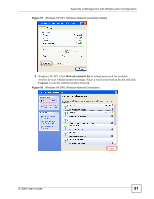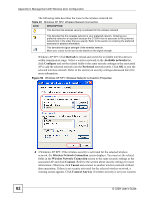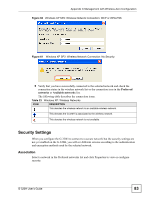ZyXEL G-320H User Guide - Page 78
Wireless Network Connection Properties, Wireless, Networks
 |
View all ZyXEL G-320H manuals
Add to My Manuals
Save this manual to your list of manuals |
Page 78 highlights
Appendix C Management with Wireless Zero Configuration Figure 51 Windows XP SP2: Wireless Network Connection Status 4 The Wireless Network Connection Properties screen displays. Click the Wireless Networks tab. Make sure the Use Windows to configure my wireless network settings check box is selected. Figure 52 Windows XP SP1: Wireless Network Connection Properties 78 G-320H User's Guide

Appendix C Management with Wireless Zero Configuration
G-320H User’s Guide
78
Figure 51
Windows XP SP2: Wireless Network Connection Status
4
The
Wireless Network Connection Properties
screen displays. Click the
Wireless
Networks
tab.
Make sure the
Use Windows to configure my wireless network settings
check box is
selected.
Figure 52
Windows XP SP1: Wireless Network Connection Properties