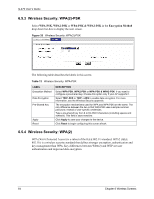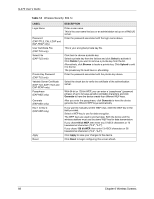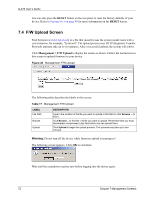ZyXEL G-470 User Guide - Page 69
Management Screens
 |
View all ZyXEL G-470 manuals
Add to My Manuals
Save this manual to your list of manuals |
Page 69 highlights
G-470 User's Guide CHAPTER 7 Management Screens This chapter describes the Management screens. 7.1 Management Overview Use these management screens to change the password, back up or restore the configuration files and upgrade your ZyXEL Device's firmware. 7.2 Password To change your device's password (recommended), click Management. The screen appears as shown. This screen allows you to change the device's password. If you forget your password (or the device IP address), you will need to reset the device. See Section 4.3 on page 41 for details. Figure 36 Management: Password The following table describes the labels in this screen. Table 15 Management: Password LABEL DESCRIPTION Password Setup Use this section to change the password details for the admin username. (admin) Current Password Type in your existing system password (1234 is the default password). Chapter 7 Management Screens 69