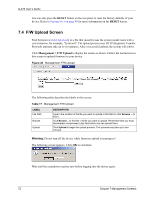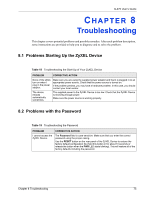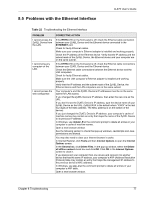ZyXEL G-470 User Guide - Page 77
Problems with the Ethernet Interface
 |
View all ZyXEL G-470 manuals
Add to My Manuals
Save this manual to your list of manuals |
Page 77 highlights
8.5 Problems with the Ethernet Interface G-470 User's Guide Table 22 Troubleshooting the Ethernet Interface PROBLEM I cannot access the ZyXEL Device from the LAN. I cannot ping any computer on the LAN. I cannot access the web configurator. CORRECTIVE ACTION If the ETHN LED on the front panel is off, check the Ethernet cable connection between your ZyXEL Device and the Ethernet device connected to the ETHERNET port. Check for faulty Ethernet cables. Make sure your computer's Ethernet adapter is installed and working properly. Check the IP address of the Ethernet device. Verify that the IP address and the subnet mask of the ZyXEL Device, the Ethernet device and your computer are on the same subnet. If the ETHN LED on the front panel is off, check the Ethernet cable connections between your ZyXEL Device and the Ethernet device. Check the Ethernet cable connections between the Ethernet device and the LAN computers. Check for faulty Ethernet cables. Make sure the LAN computer's Ethernet adapter is installed and working properly. Verify that the IP address and the subnet mask of the ZyXEL Device, the Ethernet device and the LAN computers are on the same subnet. Your computer's and the ZyXEL Device's IP addresses must be on the same subnet for LAN access. If you changed the ZyXEL Device's IP address, then enter the new one as the URL. If you don't know the ZyXEL Device's IP address, type the device name of your ZyXEL Device as the URL. ZyXELXXXX is the default where "XXXX" is the last four digits of the MAC address. The MAC address is on the bottom of the device). If you just changed the ZyXEL Device's IP address, your computer's cache of machine names may contain an entry that maps the name of the ZyXEL Device to its previous IP address. In Windows, use nbtstat -R at the command prompt to delete all entries in your computer's cache of machine names. Open a new browser window. See the following section to check that pop-up windows, JavaScripts and Java permissions are allowed. You may also need to clear your Internet browser's cache. In Internet Explorer, click Tools and then Internet Options to open the Internet Options screen. In the General tab, click Delete Files. In the pop-up window, select the Delete all offline content check box and click OK. Click OK in the Internet Options screen to close it. If you disconnect your computer from one device and connect it to another device that has the same IP address, your computer's ARP (Address Resolution Protocol) table may contain an entry that maps the management IP address to the previous device's MAC address). In Windows, use arp -d at the command prompt to delete all entries in your computer's ARP table. Open a new browser window. Chapter 8 Troubleshooting 77