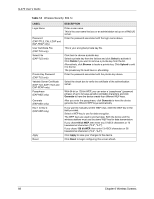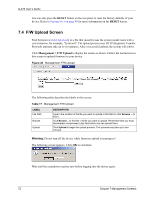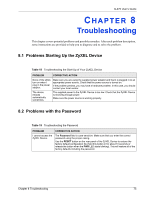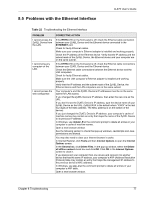ZyXEL G-470 User Guide - Page 73
System Status
 |
View all ZyXEL G-470 manuals
Add to My Manuals
Save this manual to your list of manuals |
Page 73 highlights
Figure 41 Management: Firmware Upgrading Screen G-470 User's Guide The device automatically restarts in this time causing a temporary network disconnect. In some operating systems, you may see the following icon on your desktop. Figure 42 Network Temporarily Disconnected After two minutes, log in again and check your new firmware version in the System Status screen. If the upload was not successful, the following status message displays at the bottom of the screen. Figure 43 Management: Firmware Upload Error Chapter 7 Management Screens 73

G-470 User’s Guide
Chapter 7 Management Screens
73
Figure 41
Management: Firmware Upgrading Screen
The device automatically restarts in this time causing a temporary network disconnect. In
some operating systems, you may see the following icon on your desktop.
Figure 42
Network Temporarily Disconnected
After two minutes, log in again and check your new firmware version in the
System Status
screen.
If the upload was not successful, the following status message displays at the bottom of the
screen.
Figure 43
Management: Firmware Upload Error