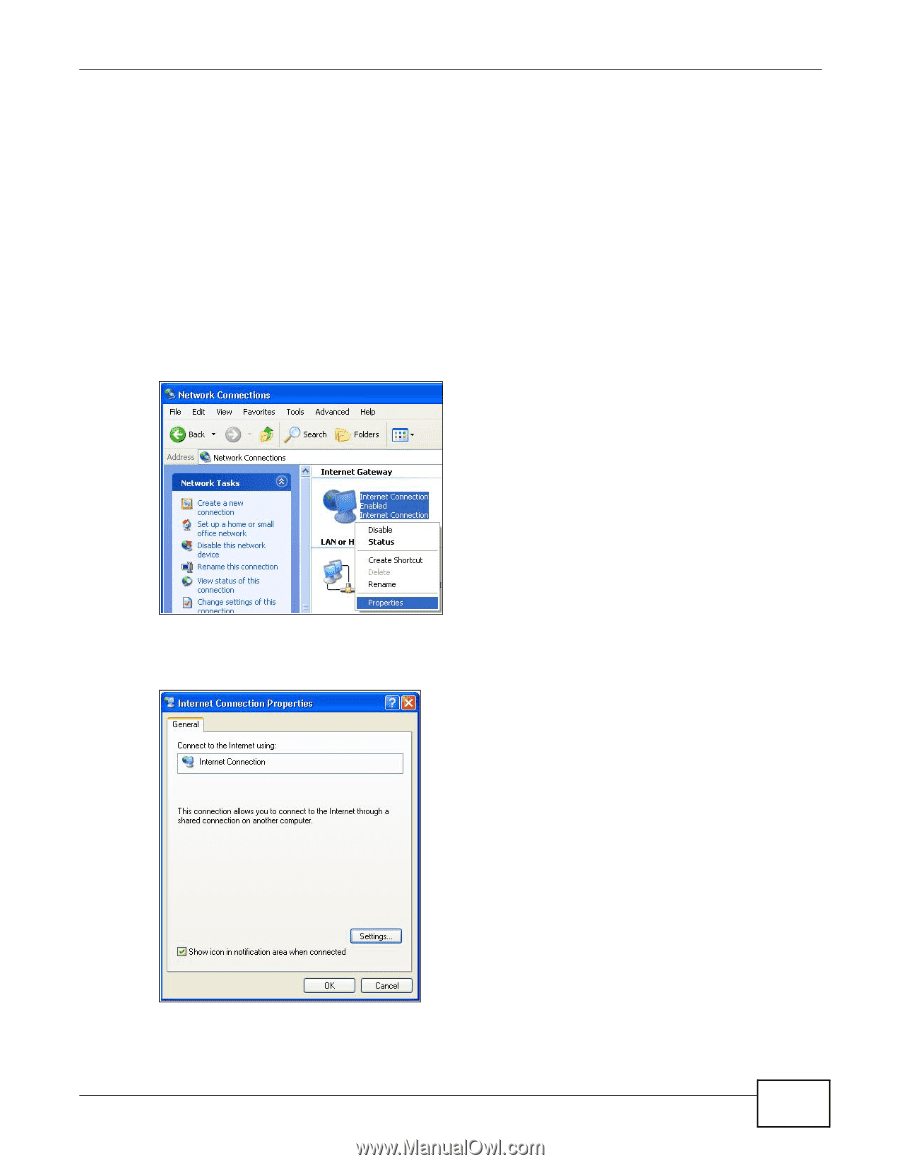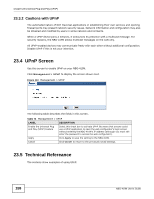ZyXEL NBG-419N User Guide - Page 159
Using UPnP in Windows XP Example
 |
View all ZyXEL NBG-419N manuals
Add to My Manuals
Save this manual to your list of manuals |
Page 159 highlights
Chapter 23 Universal Plug-and-Play (UPnP) 23.5.1 Using UPnP in Windows XP Example This section shows you how to use the UPnP feature in Windows XP. You must already have UPnP installed in Windows XP and UPnP activated on the NBG-419N. Make sure the computer is connected to a LAN port of the NBG-419N. Turn on your computer and the NBG-419N. 23.5.1.1 Auto-discover Your UPnP-enabled Network Device 1 Click start and Control Panel. Double-click Network Connections. An icon displays under Internet Gateway. 2 Right-click the icon and select Properties. Figure 114 Network Connections 3 In the Internet Connection Properties window, click Settings to see the port mappings there were automatically created. Figure 115 Internet Connection Properties NBG-419N User's Guide 159