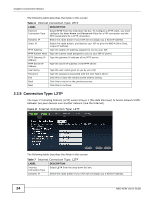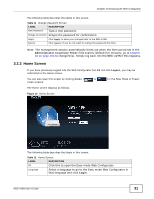ZyXEL NBG-419N User Guide - Page 29
Introducing the Web Configurator - default login
 |
View all ZyXEL NBG-419N manuals
Add to My Manuals
Save this manual to your list of manuals |
Page 29 highlights
CHAPTER 3 Introducing the Web Configurator 3.1 Overview This chapter describes how to access the NBG-419N Web Configurator and provides an overview of its screens. The Web Configurator is an HTML-based management interface that allows easy setup and management of the NBG-419N via Internet browser. Use Internet Explorer 6.0 and later or Netscape Navigator 7.0 and later versions or Safari 2.0 or later versions. The recommended screen resolution is 1024 by 768 pixels. In order to use the Web Configurator you need to allow: • Web browser pop-up windows from your device. Web pop-up blocking is enabled by default in Windows XP SP (Service Pack) 2. • JavaScripts (enabled by default). • Java permissions (enabled by default). Refer to the Troubleshooting chapter (Chapter 31 on page 181) to see how to make sure these functions are allowed in Internet Explorer. 3.2 Accessing the Web Configurator 1 Make sure your NBG-419N hardware is properly connected and prepare your computer or computer network to connect to the NBG-419N (refer to the Quick Start Guide). 2 Launch your web browser. 3 Type "http://192.168.1.1" as the website address. Your computer must be in the same subnet in order to access this website address. 3.2.1 Login Screen Note: If this is the first time you are accessing the Web Configurator, you may be redirected to the Wizard. Refer to Chapter 2 on page 19 for the Connection Wizard screens. NBG-419N User's Guide 29