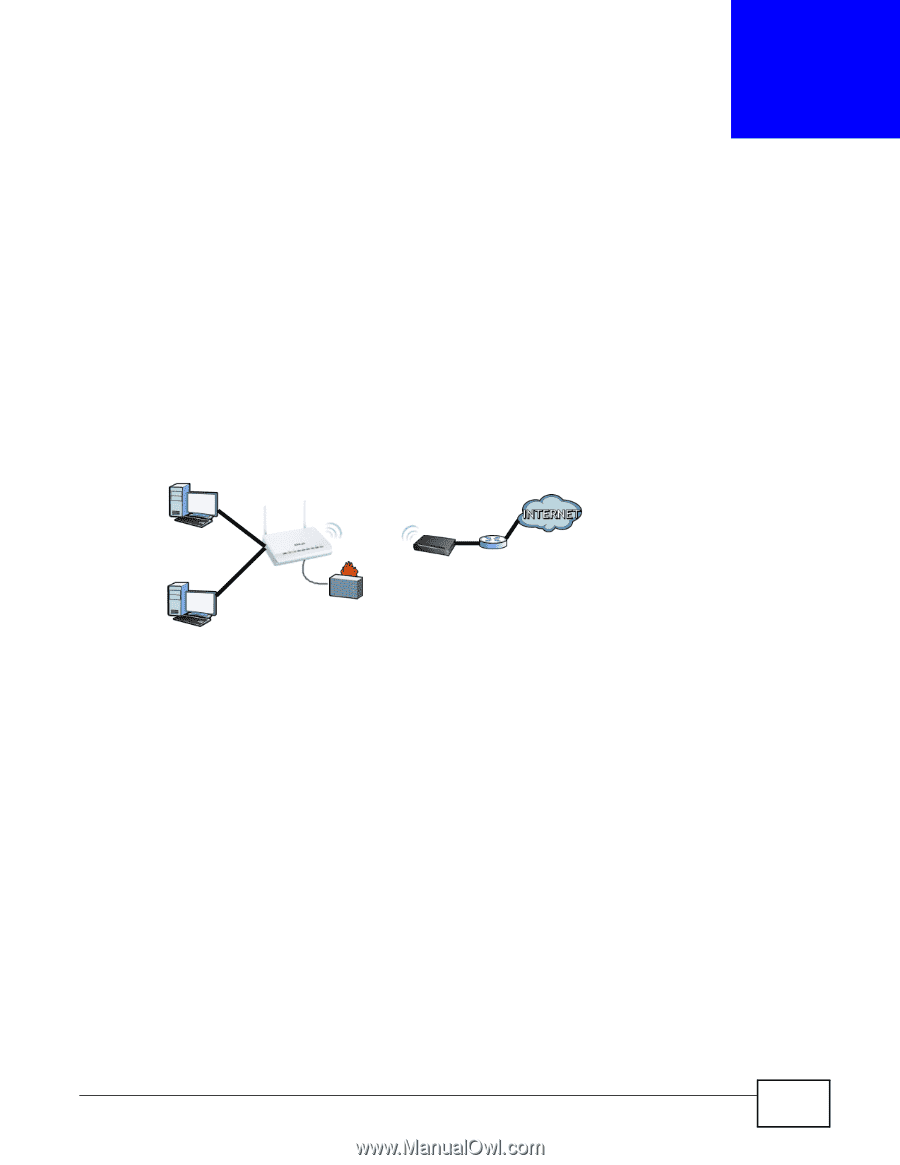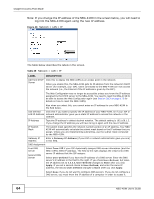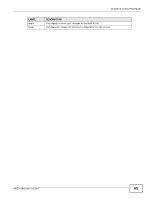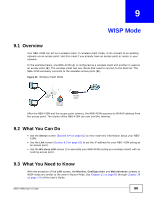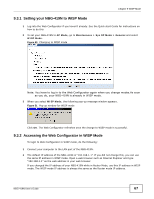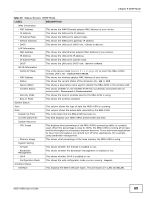ZyXEL NBG-419N User Guide - Page 66
WISP Mode
 |
View all ZyXEL NBG-419N manuals
Add to My Manuals
Save this manual to your list of manuals |
Page 66 highlights
CHAPTER 9 WISP Mode 9.1 Overview Your NBG-419N can act as a wireless client. In wireless client mode, it can connect to an existing network via an access point. Use this mode if you already have an access point or router in your network. In the example below, one NBG-419N (A) is configured as a wireless client and another is used as an access point (B). The wireless client has two clients that need to connect to the Internet. The NBG-419N wirelessly connects to the available access point (B). Figure 49 Wireless Client Mode WISP built-in firewall Access Point After the NBG-419N and the access point connect, the NBG-419N acquires its WAN IP address from the access point. The clients of the NBG-419N can now surf the Internet. 9.2 What You Can Do • Use the Status screen (Section 8.4 on page 61) to view read-only information about your NBG419N. • Use the LAN screen (Section 8.5 on page 63) to set the IP address for your NBG-419N acting as an access point. • Use the Wireless LAN screen () to associate your NBG-419N (acting as a wireless client) with an existing access point. 9.3 What You Need to Know With the exception of the LAN screen, the Monitor, Configuration and Maintainance screens in WISP mode are similar to the ones in Router Mode. See Chapter 11 on page 85 through Chapter 30 on page 178 of this User's Guide. NBG-419N User's Guide 66