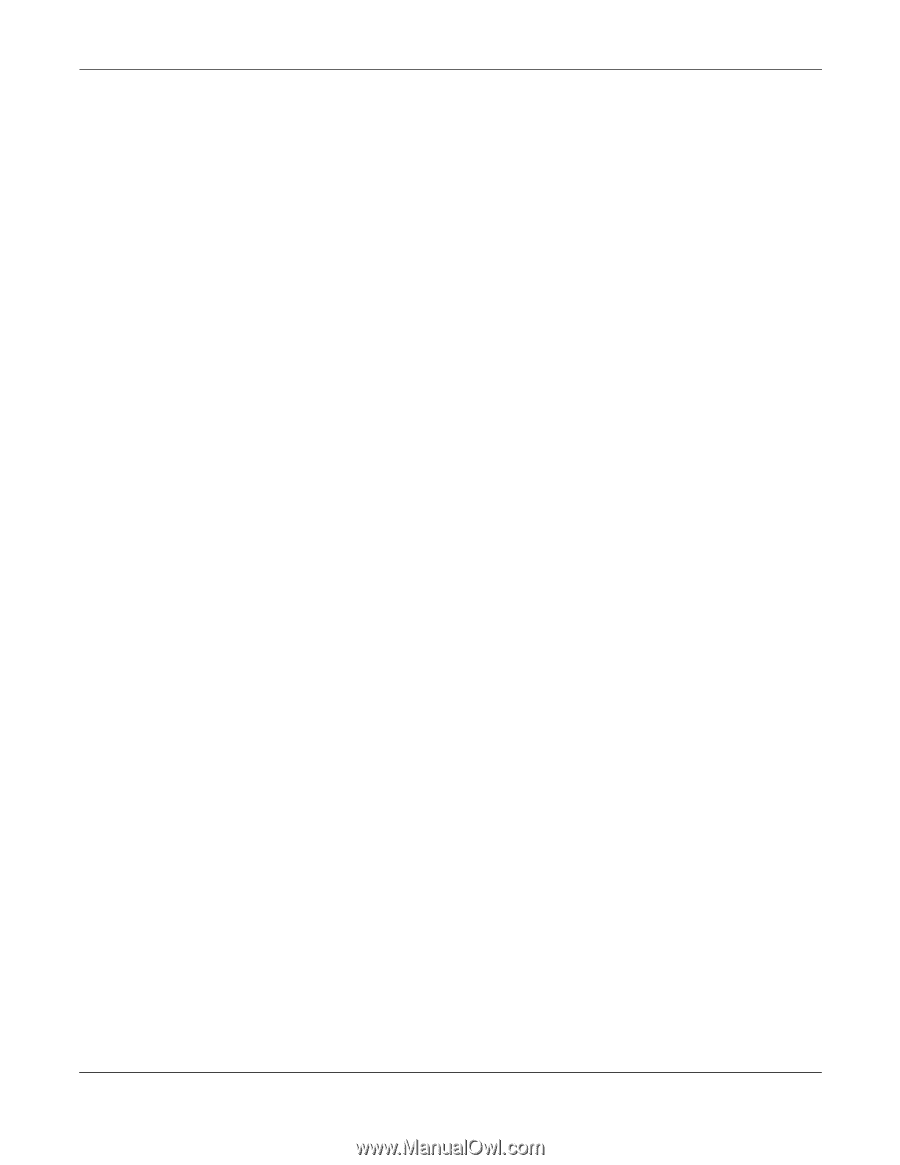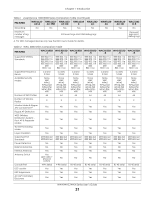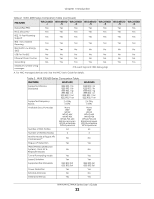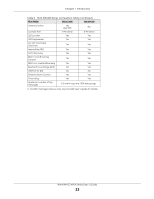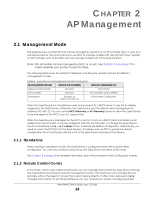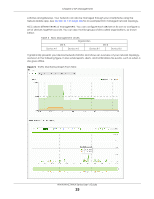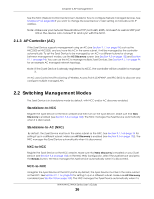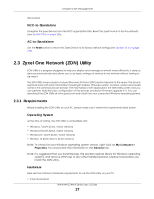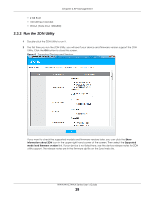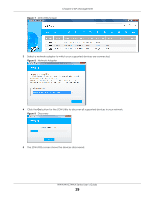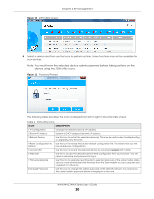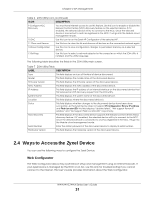ZyXEL NWA1123-ACv2 User Guide - Page 26
AP Controller (AC), 2.2 Switching Management Modes, AP Controller AC
 |
View all ZyXEL NWA1123-ACv2 manuals
Add to My Manuals
Save this manual to your list of manuals |
Page 26 highlights
Chapter 2 AP Management See the NCC (Nebula Control Center) User's Guide for how to configure Nebula managed devices. See Chapter 27 on page 230 if you want to change the Zyxel Device's VLAN setting or manually set its IP address. Note: Make sure your network firewall allows TCP ports 443, 4335, and 6667 as well as UDP port 123 so the device can connect to and sync with the NCC. 2.1.3 AP Controller (AC) If the Zyxel Device supports management using an AC (see Section 9.1.1 on page 94) such as the NXC2500 or NXC5500, and you have this AC in the same subnet, it will be managed by the controller automatically. To set the Zyxel Device to be managed by an AC in a different subnet or change between management modes, use the AC Discovery screen (see Section 9.5 on page 102 and Section 9.1.1 on page 94). You can use the AC to manage multiple Zyxel Devices. See Section 9.1.1 on page 94 for an example AC managed network topology. Note: If the Zyxel Device is already registered to NCC, the controller will be unable to manage it. An AC uses Control And Provisioning of Wireless Access Points (CAPWAP, see RFC 5415) to discover and configure multiple managed APs. 2.2 Switching Management Modes The Zyxel Device is in standalone mode by default, with NCC and/or AC discovery enabled. Standalone-to-NCC Register the Zyxel Device at the NCC website and then turn on the Zyxel Device. Make sure that NCC Discovery is enabled (see Section 9.6 on page 103). The NCC manages the Zyxel Device automatically when it is discovered. Standalone-to-AC (NXC) By default, the Zyxel Device must be in the same subnet as the NXC. See Section 9.1.1 on page 94 for setting it up in a different subnet. Make sure AC Discovery is enabled (see Section 9.5 on page 102). The NXC manages the Zyxel Device automatically when it is discovered. NXC-to-NCC Register the Zyxel Device at the NCC website. Make sure that NCC Discovery is enabled on your Zyxel Device (see Section 9.6 on page 103). In the NXC Web Configurator, select the Zyxel Device and press the Nebula button. The NCC manages the Zyxel Device automatically when it is discovered. NCC-to-NXC Unregister the Zyxel Device at the NCC portal. By default, the Zyxel Device must be in the same subnet as the NXC. See Section 9.1.1 on page 94 for setting it up in a different subnet. Make sure AC Discovery is enabled (see Section 9.5 on page 102). The NXC manages the Zyxel Device automatically when it is NWA/WAC/WAX Series User's Guide 26