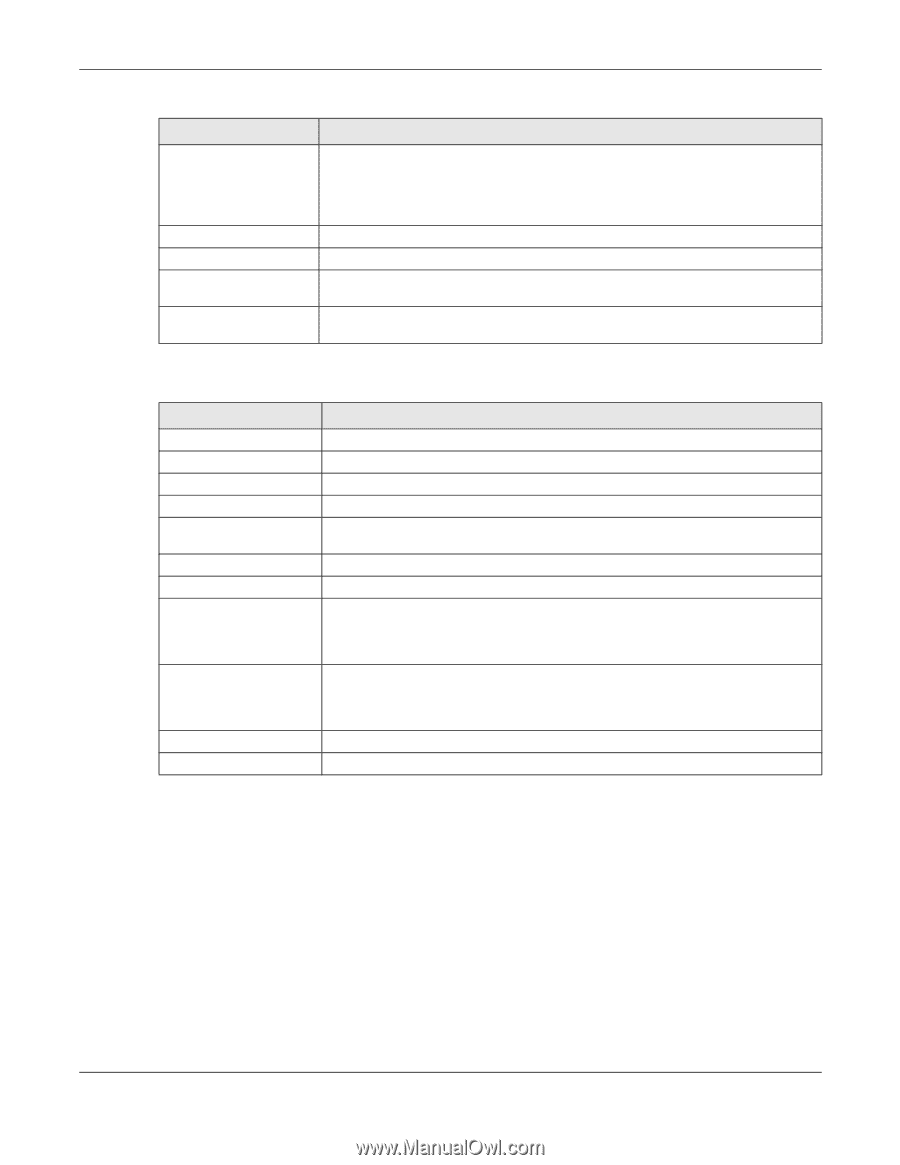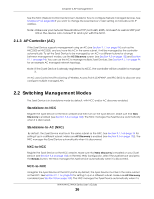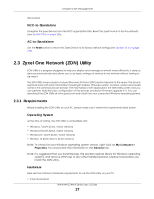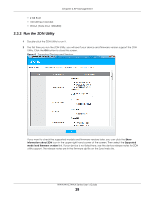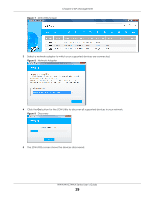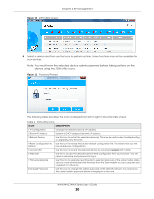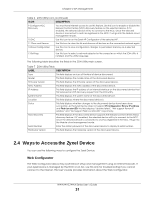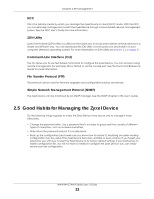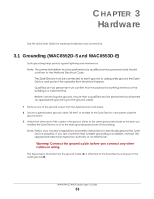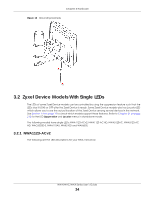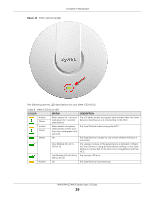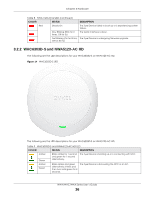ZyXEL NWA1123-ACv2 User Guide - Page 31
Ways to Access the Zyxel Device, Web Configurator
 |
View all ZyXEL NWA1123-ACv2 manuals
Add to My Manuals
Save this manual to your list of manuals |
Page 31 highlights
Chapter 2 AP Management Table 6 ZON Utility Icons (continued) ICON DESCRIPTION 9 Configure NCC Discovery You must have Internet access to use this feature. Use this icon to enable or disable the Nebula Control Center (NCC) discovery feature on the selected device. If it is enabled, the selected device will try to connect to the NCC. Once the selected device is connected to and has registered in the NCC, it will go into the Nebula cloud management mode. 10 ZAC Use this icon to run the Zyxel AP Configurator of the selected AP. 11 Clear and Rescan Use this icon to clear the list and discover all devices on the connected network again. 12 Save Configuration Use this icon to save configuration changes to permanent memory on a selected device. 13 Settings Use this icon to select a network adapter for the computer on which the ZON utility is installed, and the utility language. The following table describes the fields in the ZON Utility main screen. Table 7 ZON Utility Fields LABEL DESCRIPTION Type This field displays an icon of the kind of device discovered. Model This field displays the model name of the discovered device. Firmware Version This field displays the firmware version of the discovered device. MAC Address This field displays the MAC address of the discovered device. IP Address This field displays the IP address of an internal interface on the discovered device that first received an ZDP discovery request from the ZON utility. System Name This field displays the system name of the discovered device. Location This field displays where the discovered device is. Status This field displays whether changes to the discovered device have been done successfully. As the Zyxel Device does not support IP Configuration, Renew IP address and Flash Locator LED, this field displays "Update failed", "Not support Renew IP address" and "Not support Flash Locator LED" respectively. NCC Discovery This field displays if the discovered device supports the Nebula Control Center (NCC) discovery feature. If it's enabled, the selected device will try to connect to the NCC. Once the selected device is connected to and has registered in the NCC, it'll go into the Nebula cloud management mode. Serial Number Enter the admin password of the discovered device to display its serial number. Hardware Version This field displays the hardware version of the discovered device. 2.4 Ways to Access the Zyxel Device You can use the following ways to configure the Zyxel Device. Web Configurator The Web Configurator allows easy Zyxel Device setup and management using an Internet browser. If your Zyxel Device is managed by the NCC or an AC, use this only for troubleshooting if you cannot connect to the Internet. This User's Guide provides information about the Web Configurator. NWA/WAC/WAX Series User's Guide 31