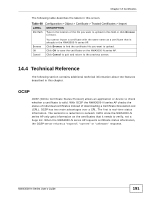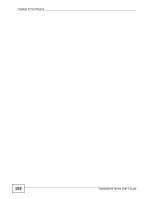ZyXEL NWA3560-N User Guide - Page 195
Table 70, Configuration > System > Date/Time
 |
View all ZyXEL NWA3560-N manuals
Add to My Manuals
Save this manual to your list of manuals |
Page 195 highlights
Chapter 15 System To change your NWA3000-N series AP's time based on your local time zone and date, click Configuration > System > Date/Time. The screen displays as shown. You can manually set the NWA3000-N series AP's time and date or have the NWA3000-N series AP get the date and time from a time server. Figure 85 Configuration > System > Date/Time The following table describes the labels in this screen. Table 70 Configuration > System > Date/Time LABEL DESCRIPTION Current Time and Date Current Time This field displays the present time of your NWA3000-N series AP. Current Date This field displays the present date of your NWA3000-N series AP. Time and Date Setup Manual Select this radio button to enter the time and date manually. If you configure a new time and date, time zone and daylight saving at the same time, the time zone and daylight saving will affect the new time and date you entered. When you enter the time settings manually, the NWA3000-N series AP uses the new setting once you click Apply. New Time (hhmm-ss) This field displays the last updated time from the time server or the last time configured manually. When you set Time and Date Setup to Manual, enter the new time in this field and then click Apply. NWA3000-N Series User's Guide 195