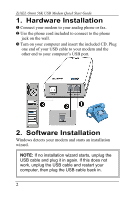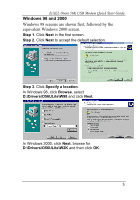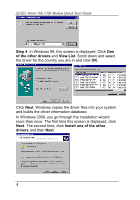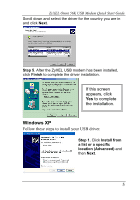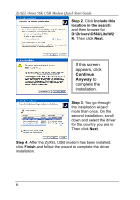ZyXEL Omni 56K USB Lite Quick Start Guide
ZyXEL Omni 56K USB Lite Manual
 |
View all ZyXEL Omni 56K USB Lite manuals
Add to My Manuals
Save this manual to your list of manuals |
ZyXEL Omni 56K USB Lite manual content summary:
- ZyXEL Omni 56K USB Lite | Quick Start Guide - Page 1
Omni 56K USB Lite Quick Start Guide ZyXEL TOTAL INTERNET ACCESS SOLUTION - ZyXEL Omni 56K USB Lite | Quick Start Guide - Page 2
ZyXEL Omni 56K USB Modem Quick Start Guide 1. Hardware Installation ™ Connect your modem to your analog phone or fax. š Use the phone cord included to connect to the phone jack on the wall. › Turn on your computer and insert the included CD. Plug one end of your USB cable to your modem and the other - ZyXEL Omni 56K USB Lite | Quick Start Guide - Page 3
ZyXEL Omni 56K USB Modem Quick Start Guide Windows 98 and 2000 Windows 98 screens are shown first, followed by the equivalent Windows 2000 screen. Step 1. Click Next in the first screen. Step 2. Click Next to accept the default selection. Step 3. Click Specify a location. In Windows 98, click Browse - ZyXEL Omni 56K USB Lite | Quick Start Guide - Page 4
ZyXEL Omni 56K USB Modem Quick Start Guide Step 4. In Windows 98, this screen is displayed. Click One of the other drivers and View List. Scroll down and select the driver for the country you are in and click OK. Click Next. Windows copies the driver files into your system and builds the driver - ZyXEL Omni 56K USB Lite | Quick Start Guide - Page 5
ZyXEL Omni 56K USB Modem Quick Start Guide Scroll down and select the driver for the country you are in and click Next. Step 5. After the ZyXEL USB modem has been installed, click Finish to complete the driver installation. If this screen appears, click Yes to complete the installation. Windows XP - ZyXEL Omni 56K USB Lite | Quick Start Guide - Page 6
ZyXEL Omni 56K USB Modem Quick Start Guide Step 2. Click Include this location in the search: and then browse for D:\Drivers\O56ULite\W2 K. Then click Next. If this screen appears, click Continue Anyway to complete the installation. Step 3. You go through the installation wizard more than - ZyXEL Omni 56K USB Lite | Quick Start Guide - Page 7
ZyXEL Omni 56K USB Modem Quick Start Guide 3. TCP/IP Setup Windows 95/98/Me Installing TCP/IP Components 1. Click Start, Settings, Control Panel and double-click the Network icon. 2. The Network window Configuration tab displays a list of installed components. To install TCP/IP: a. In the Network - ZyXEL Omni 56K USB Lite | Quick Start Guide - Page 8
ZyXEL Omni 56K USB Modem Quick Start Guide Verifying TCP/IP Properties 1. Click Start and then Run. In the Run window, type "winipcfg" and then click OK to open the IP Configuration window you want to configure and click Properties. For Windows XP, click start, Control Panel, Network and Internet - ZyXEL Omni 56K USB Lite | Quick Start Guide - Page 9
ZyXEL Omni 56K USB Modem Quick Start Guide 1. Click Start, Programs, Accessories and then Command Prompt. 2. In the Command Prompt window, type "ipconfig" and then press ENTER. The window displays information about your IP address, subnet mask and default gateway. 4. Dial-Up Networking Do the - ZyXEL Omni 56K USB Lite | Quick Start Guide - Page 10
ZyXEL Omni 56K USB Modem Quick Start Guide Installing Bitware Step 1. Use Windows® to select your CD-ROM drive, then double-click on the Msetup.exe icon/filename as shown. Step 2. The following screen appears: Step 3. Choose the Bitware program from the Product list-box, and select your Windows

Omni 56K USB Lite
Quick Start Guide
ZyXEL
T
OTAL
I
NTERNET
A
CCESS
S
OLUTION