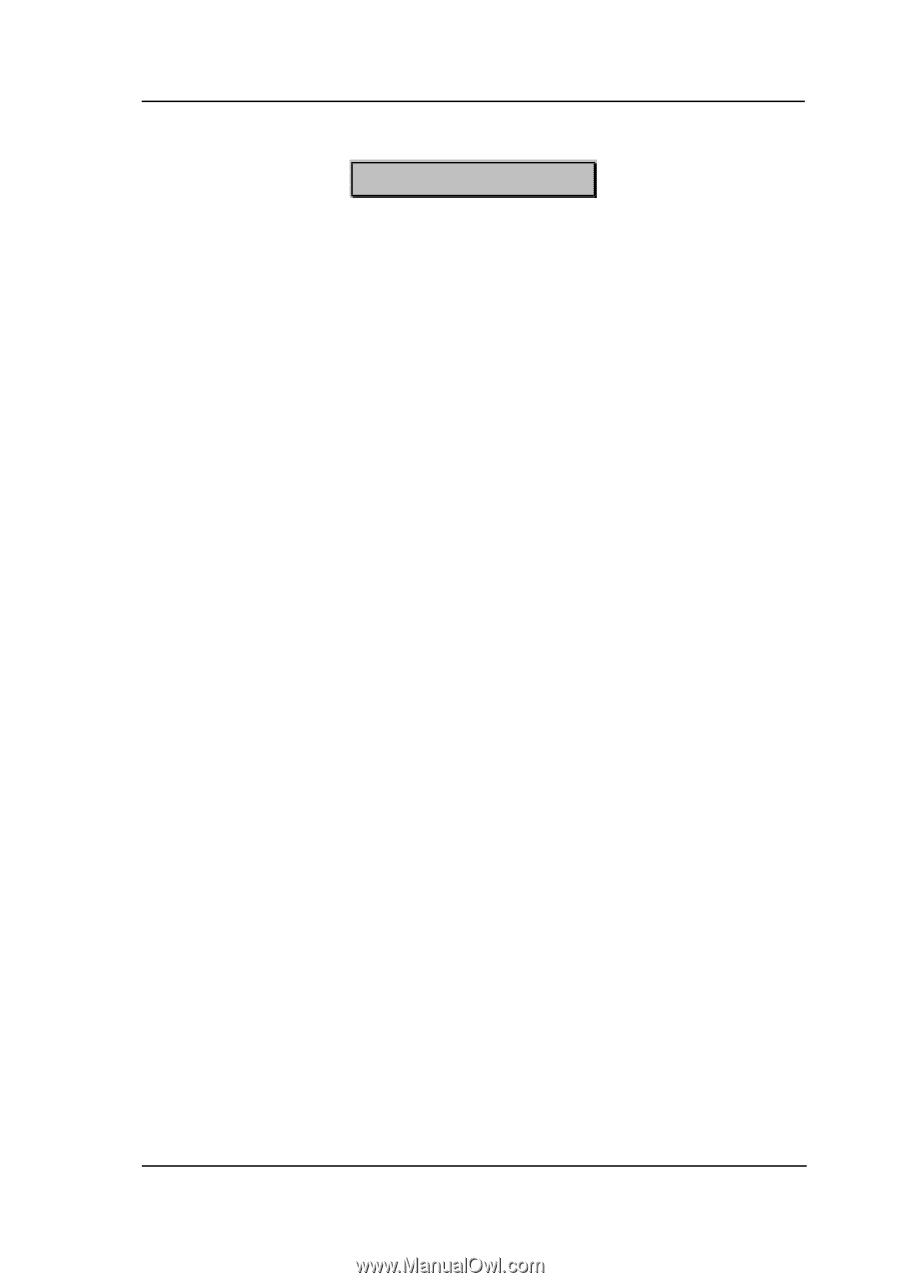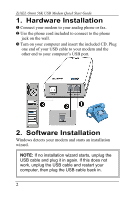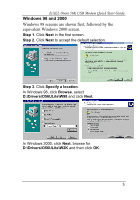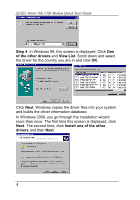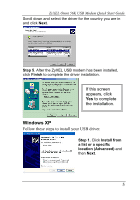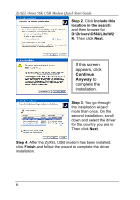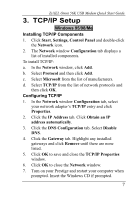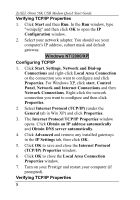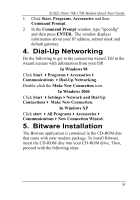ZyXEL Omni 56K USB Lite Quick Start Guide - Page 7
TCP/IP Setup - on
 |
View all ZyXEL Omni 56K USB Lite manuals
Add to My Manuals
Save this manual to your list of manuals |
Page 7 highlights
ZyXEL Omni 56K USB Modem Quick Start Guide 3. TCP/IP Setup Windows 95/98/Me Installing TCP/IP Components 1. Click Start, Settings, Control Panel and double-click the Network icon. 2. The Network window Configuration tab displays a list of installed components. To install TCP/IP: a. In the Network window, click Add. b. Select Protocol and then click Add. c. Select Microsoft from the list of manufacturers. d. Select TCP/IP from the list of network protocols and then click OK. Configuring TCP/IP 1. In the Network window Configuration tab, select your network adapter's TCP/IP entry and click Properties. 2. Click the IP Address tab. Click Obtain an IP address automatically. 3. Click the DNS Configuration tab. Select Disable DNS. 4. Click the Gateway tab. Highlight any installed gateways and click Remove until there are none listed. 5. Click OK to save and close the TCP/IP Properties window. 6. Click OK to close the Network window. 7. Turn on your Prestige and restart your computer when prompted. Insert the Windows CD if prompted. 7