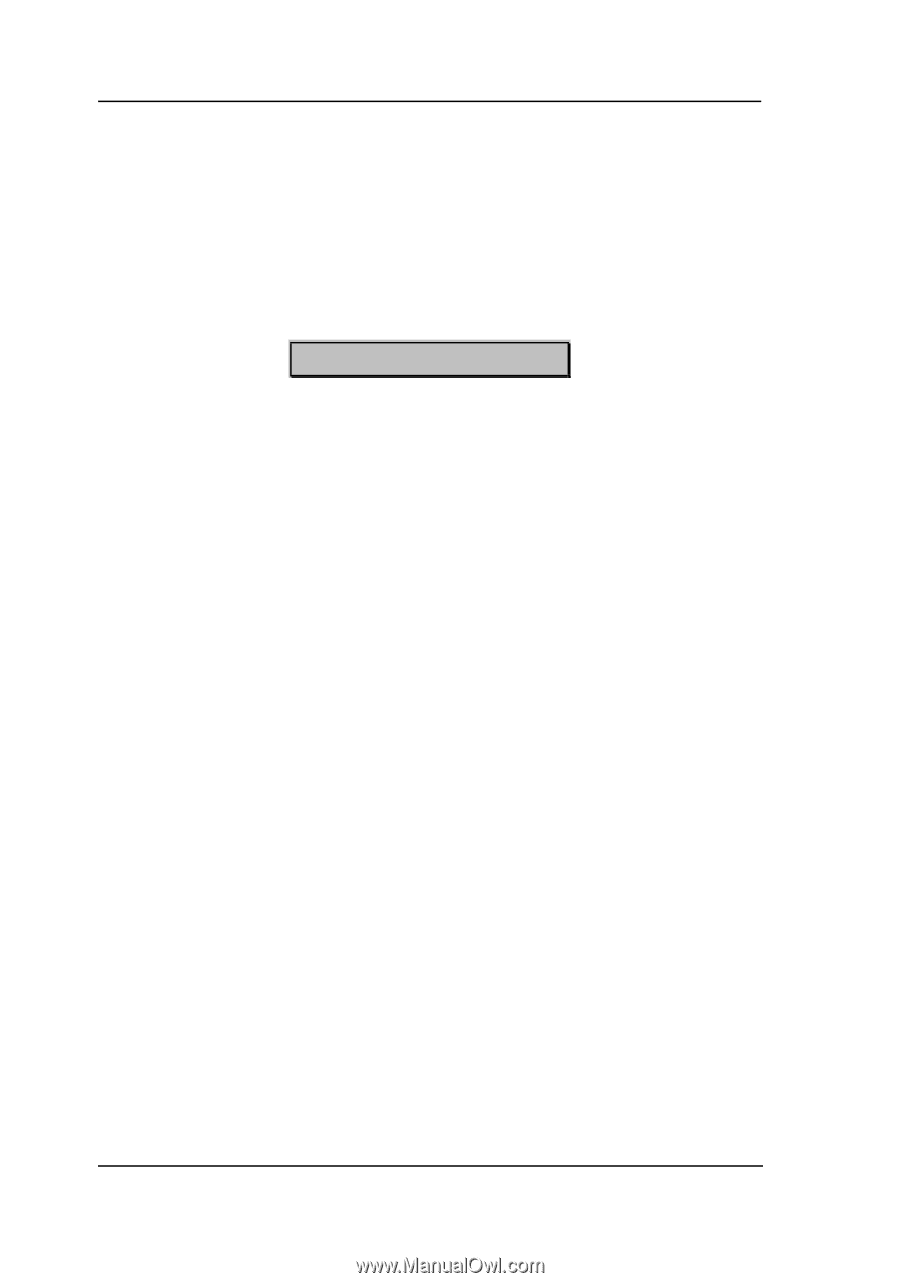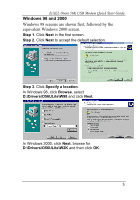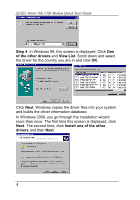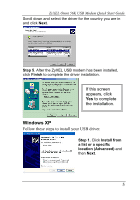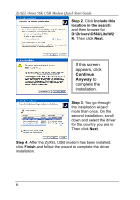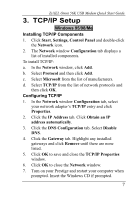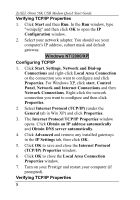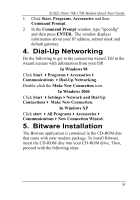ZyXEL Omni 56K USB Lite Quick Start Guide - Page 8
Verifying TCP/IP Properties, Windows NT/2000/XP, Configuring TCP/IP
 |
View all ZyXEL Omni 56K USB Lite manuals
Add to My Manuals
Save this manual to your list of manuals |
Page 8 highlights
ZyXEL Omni 56K USB Modem Quick Start Guide Verifying TCP/IP Properties 1. Click Start and then Run. In the Run window, type "winipcfg" and then click OK to open the IP Configuration window. 2. Select your network adapter. You should see your computer's IP address, subnet mask and default gateway. Windows NT/2000/XP Configuring TCP/IP 1. Click Start, Settings, Network and Dial-up Connections and right-click Local Area Connection or the connection you want to configure and click Properties. For Windows XP, click start, Control Panel, Network and Internet Connections and then Network Connections. Right-click the network connection you want to configure and then click Properties. 2. Select Internet Protocol (TCP/IP) (under the General tab in Win XP) and click Properties. 3. The Internet Protocol TCP/IP Properties window opens. Click Obtain an IP address automatically and Obtain DNS server automatically. 4. Click Advanced and remove any installed gateways in the IP Settings tab, then click OK. 5. Click OK to save and close the Internet Protocol (TCP/IP) Properties window. 6. Click OK to close the Local Area Connection Properties window. 7. Turn on your Prestige and restart your computer (if prompted). Verifying TCP/IP Properties 8