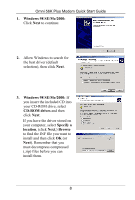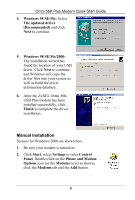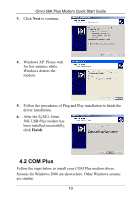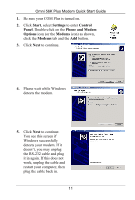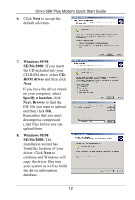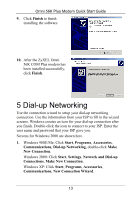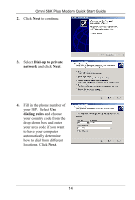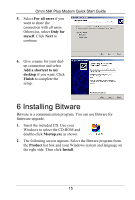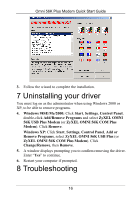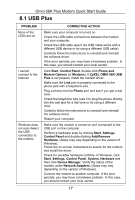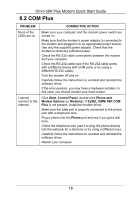ZyXEL Omni 56K USB Plus Quick Start Guide - Page 13
Dial-up Networking
 |
View all ZyXEL Omni 56K USB Plus manuals
Add to My Manuals
Save this manual to your list of manuals |
Page 13 highlights
Omni 56K Plus Modem Quick Start Guide 9. Click Finish to finish installing the software. 10. After the ZyXEL Omni 56K COM Plus modem has been installed successfully, click Finish. 5 Dial-up Networking Use the connection wizard to setup your dial-up networking connection. Use the information from your ISP to fill in the wizard screens. Windows creates an icon for your dial-up connection after you finish. Double-click the icon to connect to your ISP. Enter the user name and password that your ISP gave you. Screens for Windows 2000 are shown here. 1. Windows 98SE/Me: Click Start, Programs, Accessories, Communications, Dial-up Networking, double-click Make New Connection. Windows 2000: Click Start, Settings, Network and Dial-up Connections, Make New Connection. Windows XP: Click Start, Programs, Accessories, Communications, New Connection Wizard. 13